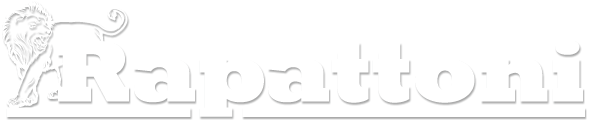Searching & Downloading the Rapattoni Mobile MLS App
You can download a free Rapattoni Mobile MLS app to your mobile devices for quick and easy access to the Edge MLS mobile interface.
To locate and download the app for your association using an Apple iOS device, click here to watch a short video tutorial or follow these steps:
- From your mobile device, open the iTunes App Store.
- Locate the search box, enter your MLS name, and press the search button. Please note that if multiple results are shown, locate the app with “Rapattoni Corporation” beneath the title.
- Once you locate the correct app, press the install icon and follow the installation procedure.
- Once you have downloaded and installed the app, locate and press the app shortcut that was added to the homepage of your device.
- You will be prompted to enter your MLS logon credentials the first time you access the app. The next time you access the app, the one touch logon will take you directly into the app without having to enter your logon credentials again.
Please note that your MLS has authorized a set number of devices that the app may be used on. If you go over this limit you will receive an error message stating that you have too many installations.
To remove a mobile device, click the “Manage Devices” option from the “Admin” drop-down menu on the desktop MLS. Click the “Remove” button next to a device to remove it. Your new device will be automatically registered the first time you logon to the app using that device.
To locate and download the app for your association using an Android device, click here to watch a short video tutorial or follow these steps:
- From your mobile device, open the Google Play Store.
- Locate the search box, enter your MLS name, and press the search button. Please note that if multiple results are shown, locate the app with “Rapattoni Corporation” beneath the title.
- Once you locate the correct app, press the “Install” button and follow the installation procedure.
- Once you have downloaded and installed the app, locate and press the app shortcut that was added to the homepage of your device.
- You will be prompted to enter your MLS logon credentials the first time you access the app. The next time you access the app, the one touch logon will take you directly into the app without having to enter your logon credentials again.
Please note that your MLS has authorized a set number of devices that the app may be used on. If you go over this limit you will receive an error message stating that you have too many installations.
To remove a mobile device, click the “Manage Devices” option from the “Admin” drop-down menu on the desktop MLS. Click the “Remove” button next to a device to remove it. Your new device will be automatically registered the first time you logon to the app using that device.