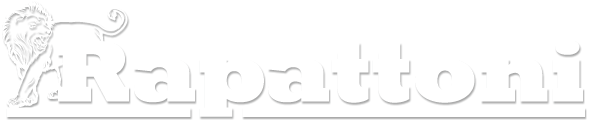The View Sent Email option allows you to view manually sent emails or emails sent via Auto-Prospecting within the MLS. This option can help you track what emails are being sent to your prospects, providing useful information such as recipient email addresses, the dates and times the emails were sent, and whether or not emailed reports were viewed
To view your sent emails, follow these steps:
- Log onto the desktop MLS.
- Highlight the “Admin” option in the MLS menu bar.
- Click the “View Sent E-mail” menu option.
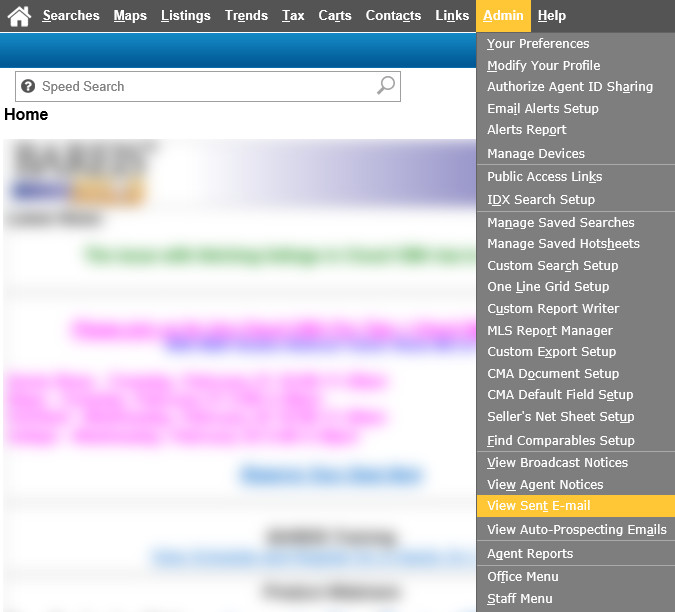
- From the Sent E-mail Information page, you are able to view Manual emails and Auto-Prospecting emails. Click on the desired tab toward the top of the page to view the corresponding emails. Please note that the number of days back that you are able to view emails is based on individual MLS setup.
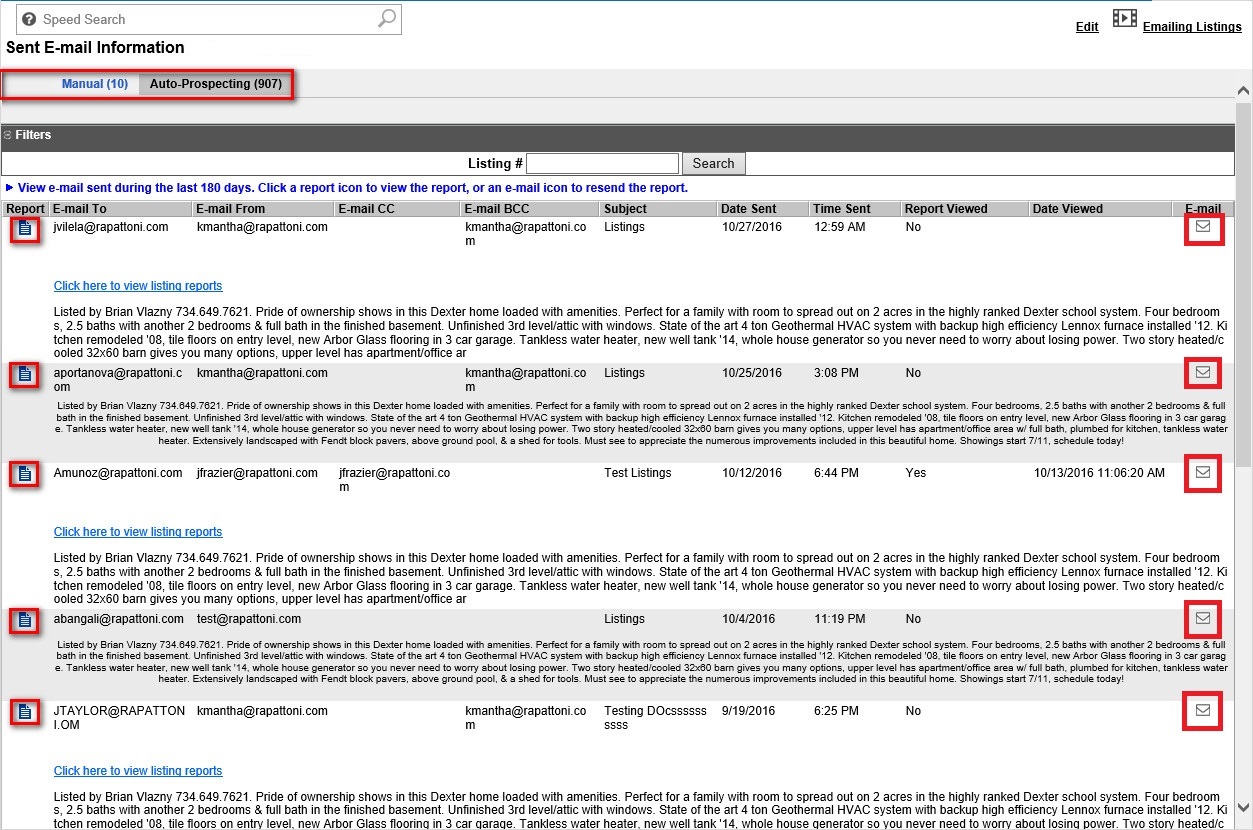
You can view specific email information and even search for a particular listing contained in an email using the form’s “Listing #” search. If a report was included in the email, it can be viewed by clicking the icon to the left of the recipient’s email address. If you’d like to resend an email, click the
icon to the left of the recipient’s email address. If you’d like to resend an email, click the  icon under the “E-mail” heading to be taken directly to the “Email Listings” page.
icon under the “E-mail” heading to be taken directly to the “Email Listings” page.