| Title: | Adding a Branch Office |
| Issue: | How do I add a branch office for a main office? |
It’s quite common for larger offices to expand and grow by adding satellite or branch offices. Cloud AMS allows you to add a branch office to your database with minimal time and effort utilizing just one field in the Office Information Form.
To add the branch office, go to Membership -Office Query Form – Use Ctrl E to open Office Information Form.
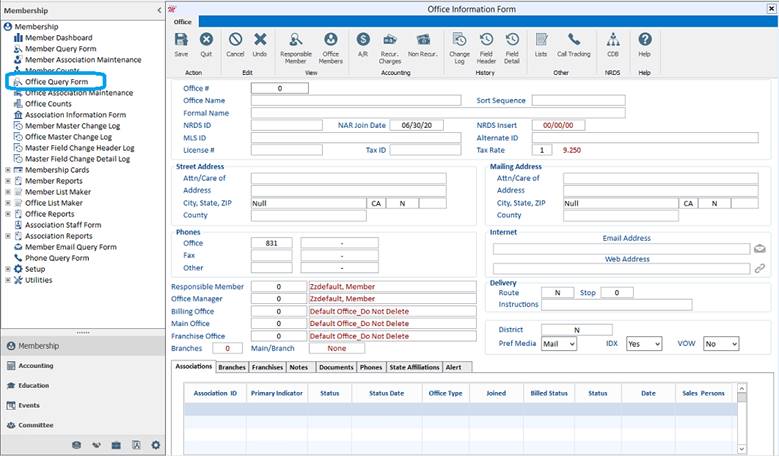
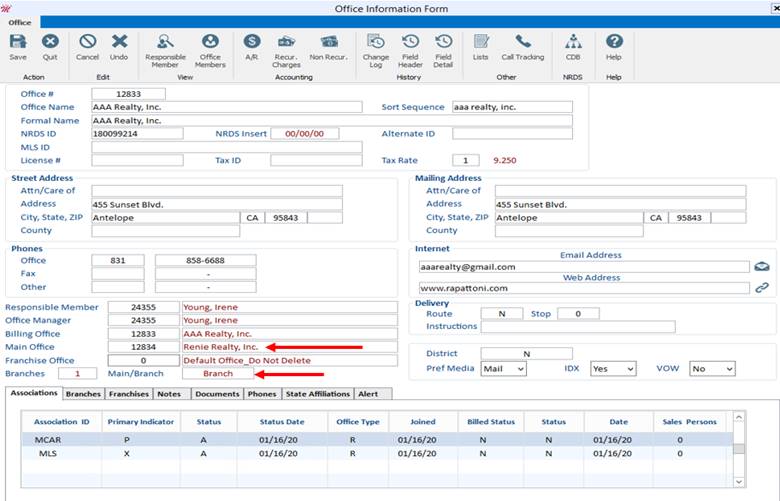
Follow all your standard new office data entry procedures until you reach the Main Office field. In this field, you will input the main office number of this branch office. Please see our example below. If the Main Office field differs from the Office # field, the software will define this office as a branch office.
The Billing Office and Franchise Office fields can also be modified as appropriate.
To view branch office information:
In the Office Query Form, you can easily differentiate a branch office because the Office # and the Main Office # will be different.

Utilizing the branch office feature in Cloud AMS provides a very user-friendly way of entering and differentiating branch and main offices.
Note: An excellent report that you can run that shows your main and branch offices is the Office Ranking/Totals Report that is located under Membership > Office Reports > Office Ranking/Totals. Just make sure to select Sort Option 1: By Main Office/Branch Office or Sort Option 2: By Branch Office in the report selection criteria.

