| Title: | Assigning Staff Rights in Magic 10 |
| Submitted by: | Rapattoni Magic Software Support |
| Issue: | How do I add\update staff user rights in Magic 10? |
In order to add\update staff user rights, you will need to log into Magic as supervisor. You will need to get the password from your Rapattoni administrator, or with permission of your executive officer, Rapattoni Support can provide it to you. After logging on, the screen will look like it does below. Click the icon that displays “Close Application” as hover text.

Now click the “Options” menu at the top, and then choose “Settings” followed by the “User IDs” option.
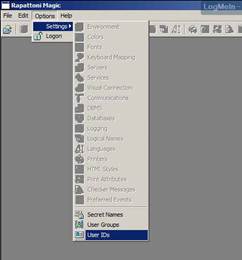
Locate the member you wish to update. In order to determine what staff rights they need to have added or removed, you’ll need to refer to the Rights and Groups definitions list that is attached at the bottom. Press zoom (F5 key) on either the “Rights” or “Groups” section.
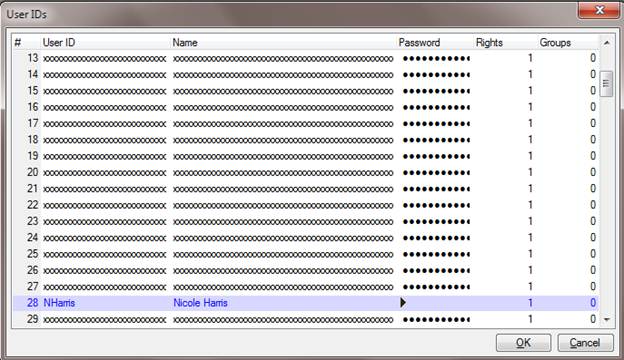
The resulting screen will look like this:
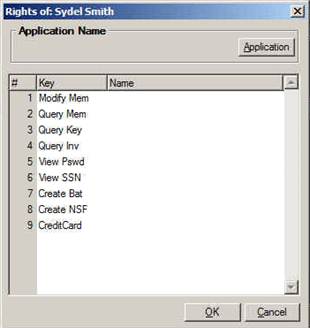
Click the “Application” button and navigate to the following location (Rap\Data\AMS\10.1). *NOTE* The root location will change based upon your network connection’s drive letter.
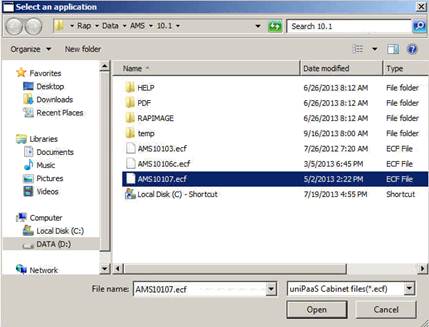
Select the highlighted file above (“AMS10107.ecf”) and click the “Open” button.
The screen should now look like this:
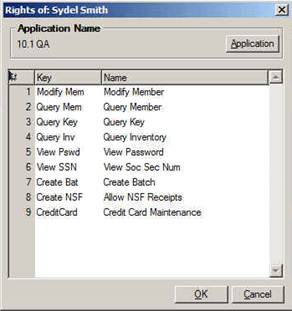
To add a new right or group, press the F4 key, then press zoom (F5 key). This is what you will see:
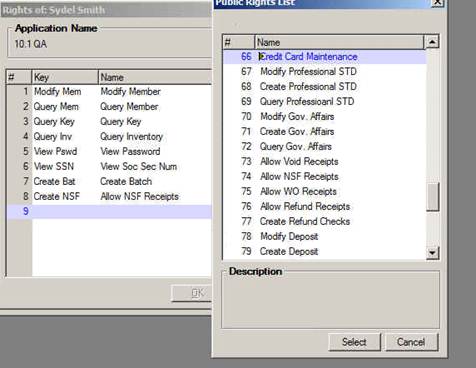
Locate the right or group (depending on which one you are working with) and press Enter. This will add the right or group to their profile.
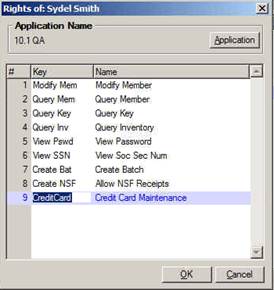
You can now press the OK button and you are done! The staff member will need to log out and then log back into Magic in order for the change to go into effect. **NOTE** If a staff member needs access to update IMS services in Magic, they MUST have the “System Administrator” right.
The assignable user rights\groups are listed below:
Group List Definition
2 FULL MEMBERSHIP Allows Create, Modify, and Query access to Member, office, association, and List Maker Software.
3 QUERY MEMBERSHIP Allows Query-only access to member, office, and association. Also allows Create, Modify, and Query access to List Maker software.
4 FULL BILLING Allows Create, Modify, and Query access to all billing software with the exception of the Recurring and Non-Recurring Charges menus.
5 QUERY BILLING Allows Query-only access to all billing software with the exception of the Recurring and Non-Recurring Charges menus.
6 FULL CASH RECEIPTS Allows Create, Modify, and Query access to all sales and accounts receivable software.
7 QUERY CASH RECEIPTS Allows Query-only access to all sales and accounts receivable software.
8 FULL EDUCATION Allows Create, Modify, and Query access to the Education manager.
9 QUERY EDUCATION Allows Query-only access to the Education manager.
10 FULL EVENT Allows Create, Modify, and Query access to the Event manager.
11 QUERY EVENT Allows Query-only access to the Event manager.
12 FULL CONVENTION Allows Create, Modify, and Query access to the Convention manager.
13 QUERY CONVENTION Allows Query-only access to the Convention manager.
14 FULL COMMITTEE Allows Create, Modify, and Query access to the Committee manager.
15 QUERY COMMITTEE Allows Query-only access to the Committee manager.
16 FULL BOOK Allows Create, Modify, and Query access to Recurring Charges software.
17 QUERY BOOK Allows Query-only access to Recurring Charges software.
18 FULL MISC. BILLING Allows Create, Modify, and Query access to Non-Recurring Charges software.
19 QUERY MISC. BILLING Allows Query-only access to Non-Recurring Charges software.
20 FULL MISC DATA BASE Allows Create, Modify, and Query access to the Miscellaneous Database manager.
21 QUERY MISC DATA BASE Allows Query-only access to the Miscellaneous Database manager.
22 FULL LIBRARY Allows Create, Modify, and Query access to the Library manager.
23 QUERY LIBRARY Allows Query-only access to the Library manager.
24 FULL CONTRIBUTION Allows Create, Modify, and Query access to the Contributions manager.
25 QUERY CONTRIBUTION Allows Query-only access to the Contributions manager.
26 FULL MC Allows Create, Modify, and Query access to the MLS Communication Link software.
27 QUERY MC Allows Query-only access to the MLS Communication Link software.
28 FULL STATE Not Applicable
29 QUERY STATE Not Applicable
30 FULL INVENTORY Allows Create, Modify, and Query access to the Inventory manager.
31 QUERY INVENTORY Allows Query-only access to the Inventory manager.
32 FULL RPT GENERATOR Not Applicable
33 QUERY RPT GENERATOR Not Applicable
34 FULL MILLION DOLLAR Allows Create, Modify, and Query access to the Sales Awards manager.
35 QUERY MILLION DOLLAR Allows Query-only access to the Sales Awards manager.
36 FULL NAR Not Applicable
37 QUERY NAR Not Applicable
38 FULL LEGAL HOTLINE Allows Create, Modify, and Query access to the Legal Hotline manager.
39 QUERY LEGAL HOTLINE Allows Query-only access to the Legal Hotline manager.
40 FULL PROF STANDARDS Allows Create, Modify, and Query access to the Professional Standards manager.
41 QUERY PROF STANDARDS Allows Query-only access to the Professional Standards manager.
42 FULL GOV AFFAIRS Allows Create, Modify, and Query access to the Government Affairs manager.
43 QUERY GOV AFFAIRS Allows Query-only access to the Government Affairs manager.
44 FULL DEPOSIT Allows Create, Modify, and Query access to the Deposit Tracking software.
45 QUERY DEPOSIT Allows Query-only access to the Deposit Tracking software.
46 FULL KEY Allows Create, Modify, and Query access to the Lock Box Key manager.
47 QUERY KEY Allows Query-only access to the Lock Box Key manager.
48 FULL CALL TRACKING Allows Create, Modify, and Query access to the Call Tracking manager.
49 QUERY CALL TRACKING Allows Query-only access to the Call Tracking manager
Rights List Definitions
35 System Admin
Allows access to special utility and update programs. Only the Rapattoni Software Administrator and his/her backup should have this right.
43 Create Batch
Allows user to create and modify the Batch Control records. The Batch Control is used to balance cash receipts. Typically assigned to main accounting personnel.
44 Modify Bill Status
Allows user to modify the Billed Status field in member and office records, and run the Reset Member
Bill/Card Status Utility Used to track status of dues payments.
66 Credit Card Maintenance
Allows user to access the Bank Processing software. Typically assigned to main accounting personnel.
73 Allow Void Receipts
Allows user to void a cash receipt. Typically assigned to main accounting personnel.
74 Allow NSF Receipts
Allows user to void payments made by NSFchecks and set invoice back to being outstanding. Typically assigned to main accounting personnel
75 Allow WO Receipts
Allows user to write off outstanding invoices. Typically assigned to main accounting personnel.
76 Allow Refunds Receipts
Allows user to process a refund. Typically assigned to main accounting personnel.
77 Create Refund Checks
Allows user to process a refund check. Typically assigned to main accounting personnel.
85 Create Attendance
Allows user to track staff hours, sick time, etc. Typically assigned to main payroll personnel.
91 Legal Admin
Allows user to access any action, regardless of whom it is assigned to. Typically assigned to main legal hotline personnel.
92 Data Exchange
Allows user to access the Data Exchange software. Typically assigned to membership personnel who run NRDS transmittals.
93 DE Admin
Allows user to view and modify Data Exchange setup. Typically assigned to the Rapattoni Software Administrator.
94 View Password
Allows user to see member’s passwords in Member Information Form. Only the Rapattoni Software Administrator and his/her backup should have this right.
95 View Soc Sec Num
Allows user to see a member’s entire social security number when user clicks on the SS# field and presses F5 (zoom).
96 View Last 4 of Soc Sec Num
Allows user to see only the last four digits of a social security number.

