| Title: | Member/Office List Maker |
| Submitted by: | Rapattoni Magic Software Support |
| Issue: | How can I group my members or offices into specific lists? |
Have you ever wondered how to group your members or offices in a specific list? Rapattoni Magic gives you the ability to do just that! It allows you to create custom lists to track information that pertains to members or offices (for example: past association presidents, list of members who golf, or members who speak foreign languages). Each list belongs to a certain category, making it easier to organize the various lists you create.
To Create a List and Add Members:
![]()
![]()
![]()
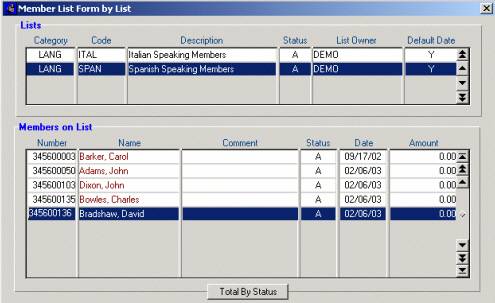
- Open the Member List Form by List
- Switch to create mode.
- Zoom from the Category field to the List Category Form. Select the list category you want the new list to belong to, or create a new one.
- Fill in the Code, Description, Status, List Owner, and Default Date fields.
- Click in the Number field and zoom to select members. From here, you can add as many members to the list as you wish (hit the F4 key to add a new line). Press ESC when you are finished.
To Add Members to a List:
![]()
![]()
![]()
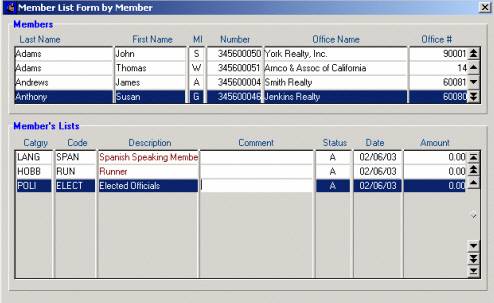
- Open the Member List Form by Member
- Highlight the desired member at the top of the form.
- Hit the F9 key to move the Member’s Lists.
- Go into modify mode and hit the F4 key to begin a new line.
- Zoom from the Category field to the List Category Form . Select the list category for the type of list you want to add the member to.
- Fill in the Code, Description, Status, List Owner, and Default Date fields.
- Hit the F4 key to add a new line and add the member to additional lists. Press ESC when you are finished.
NOTE: You can create lists for offices using the same procedure above. Instead of using the Member List Maker, use the Office List Maker from the Membership menu.

