| Title: | How to Use Range Search |
| Submitted by: | Rapattoni Software Support |
| Issue: | What exactly is range search and how can I best use it? |
Range Search is the most powerful and efficient way to search for records in Rapattoni Magic 8. The SQL database underlying Magic 8 is optimized for this type of search, so it is essential that your staff knows how to use it effectively.
Range Search allows you to search based on one or many fields. The search results display only the records that match your search criteria. However, many of our users are not utilizing Range Search to its full potential because they do not know how to perform several Range Searches in a row, and they are not using the wild card character (*).
To perform a simple Range Search you must be in Range mode. To enter Range mode, press Ctrl+R on your keyboard or click on the Range of Records button.
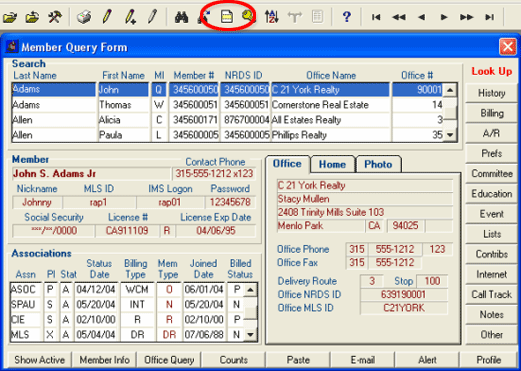
When you enter into Range mode, Rng From displays at the bottom right corner of the screen and all searchable fields are blank.
Type in the text you want to search for using the Tab key or your mouse to move from field to field, entering all applicable search information. Press Enter and the software will display only the records that match. If no matches are found, No records within defined range will display at the bottom left corner of the screen.
To perform another range search, use Ctrl+R or the Range of Records button to activate Range mode. To clear the previous search criteria from all applicable fields, press F3 or from the Options pull-down menu select Clear Template. Do not use the Delete key to clear your search values; this will merely empty the field but not remove the underlying search. To clear the search criteria from just one field, press the F4 key while the field is highlighted.
The Range Search also accommodates advanced level searching with a wild card character (*). The wild card asterisk allows you to search for records even though you may not know the exact or full spelling of the member or office you are looking for. It also allows you to search for multiple records that share the same first character(s) in their search criteria.
For example, if you are searching for Mary Heart, but are not sure of the spelling of her last name, you can type in Mary in the First Name field and H* in the Last Name field. The Range Search finds all records that match your criteria.
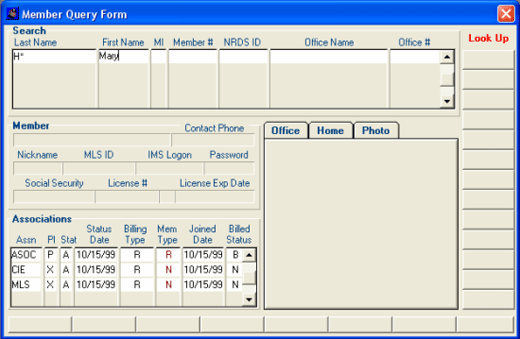
Our example search found one matching record.
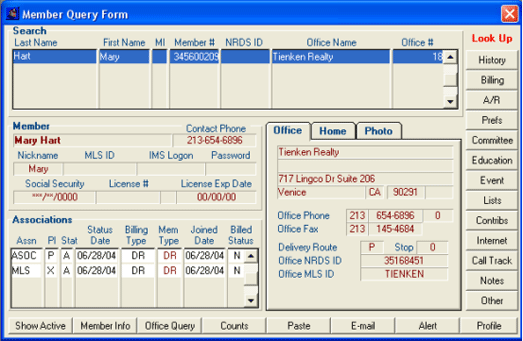
The Range Search is easy to use and very powerful. Practice some various searches in Range mode to assist you fully realizing the potential of this fast and powerful search.

