Cloud AMS contains many reports, utilities and tables that can assist your association with data review and cleanup. For example, you can check for everything from inconsistent status relationships between agents, brokers and offices, to discrepancies between records in Cloud AMS and the NRDS database. Data integrity is essential to ensuring accurate billing and consistent rosters, reports, and merges. It is suggested that these reports, utilities, and tables be utilized on a quarterly basis.
Data Verification Report
This report looks for active members in inactive offices, active members in an active office with an inactive responsible member, and active offices with no active members.
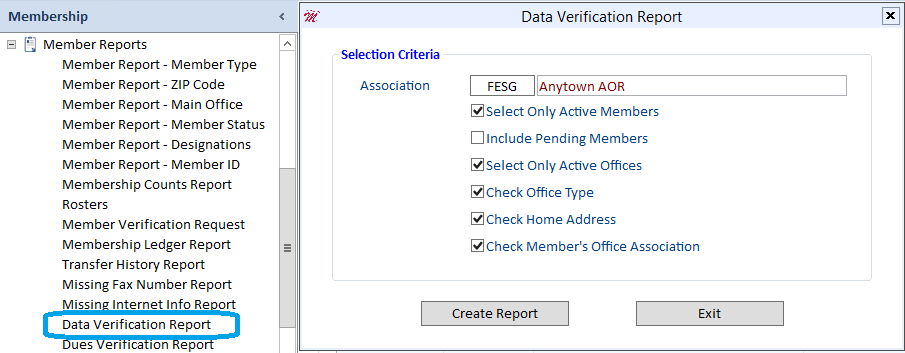
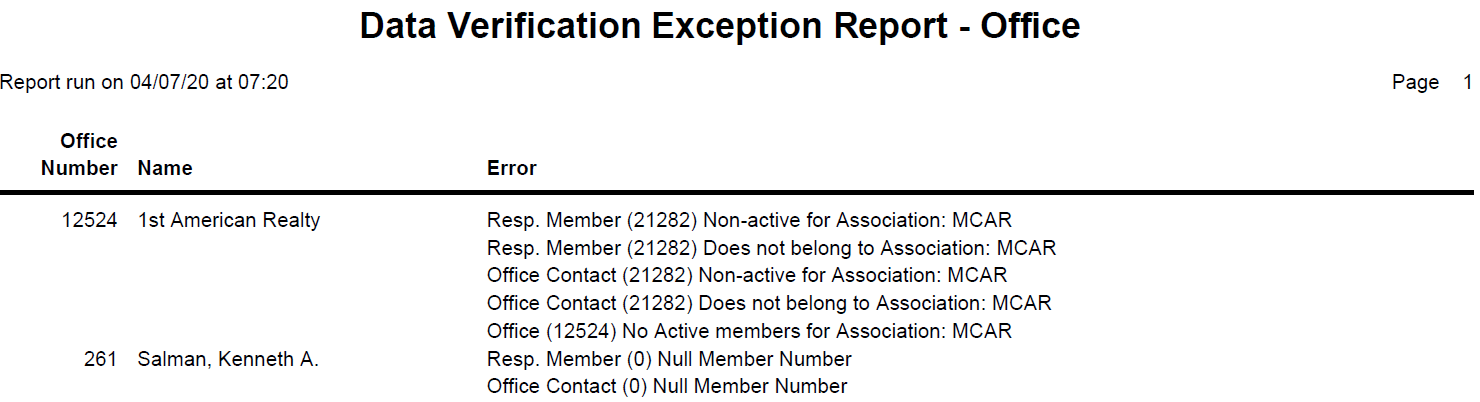
Find/Correct Illegal Data Utility
This utility locates illegal characters that can cause errors with your rosters and mail merges. It also looks for incorrectly formatted email addresses, such as johnbrown@aol or johnbrown&aol.com, etc. If you would like Cloud AMS to fix the illegal characters, select the “Correct and Report” option. Otherwise, run the program as “Report Only” to check and verify what records will be corrected once you run the “Correct and Report” process.
The utility will not fix email addresses, but will give you a list of records with bad formatting so that you can contact the member and make the necessary corrections.
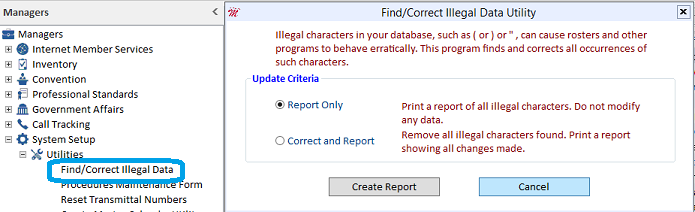
NRDS Implementation Utilities
These utilities find records with blank or duplicate NRDS IDs and License IDs.
Click “Compute Duplicate/Blank Totals” option for both Member Data Analysis and Office Data Analysis.
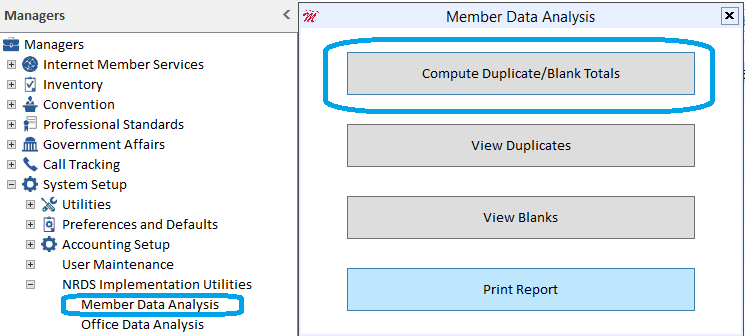
Click the “Continue” button to Display Statistics.
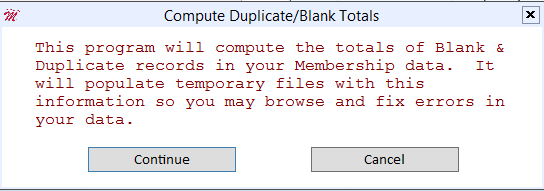
Click on “Print Totals” then click the “Exit” button.
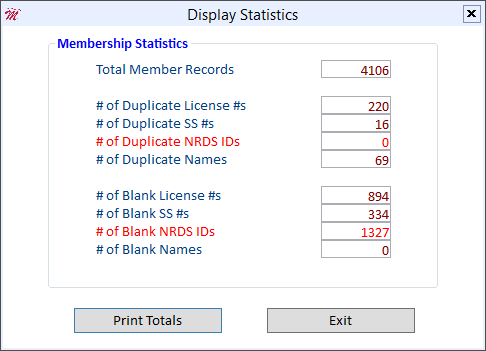
Click “View Duplicates” and another screen will come up where you can view Duplicate License #s, Social Security #s, NRDS IDs and Duplicate Names. Based on our sample there are 220 Duplicate License #s.
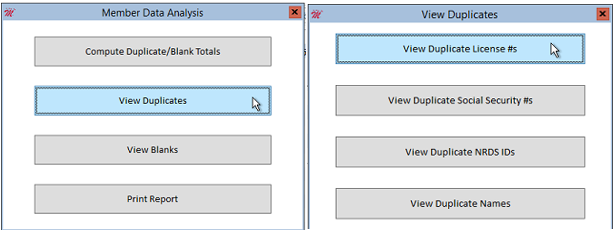
Or you can click the “Print Report” button. You can print each report for each field as selected.
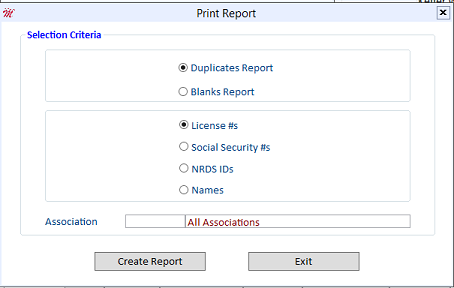
NRDS Verification Utility
This utility compares your association’s records at NRDS to the member and office records in your Cloud AMS database. It is important that you research and fix any member or office records that are inactive or terminated in your database but active in NRDS.
Step 1: Request the file from NRDS. NRDS will email the file to the key office contact that NRDS has on file. Go to the NRDS site (www.realtor.org) and log on. Click on the “NRDS” link and then on “POE connect to NRDS” after.
- Log on using your association NRDS Login and password
- Click on “Batch Refresh”; do NOT use Batch Download
- Select the following criteria:
- Select File Type: Fixed Length
- Select Refresh Format: E-Mail the File
- Click “Refresh Now”
After receiving the ZIP file, please contact Cloud AMS Support for assistance.
Step 2: Save the ZIP file to your local drive if self hosted, or in your user folder on our server.
Click the Utilities tab, and then click the “NRDS Verification” button.

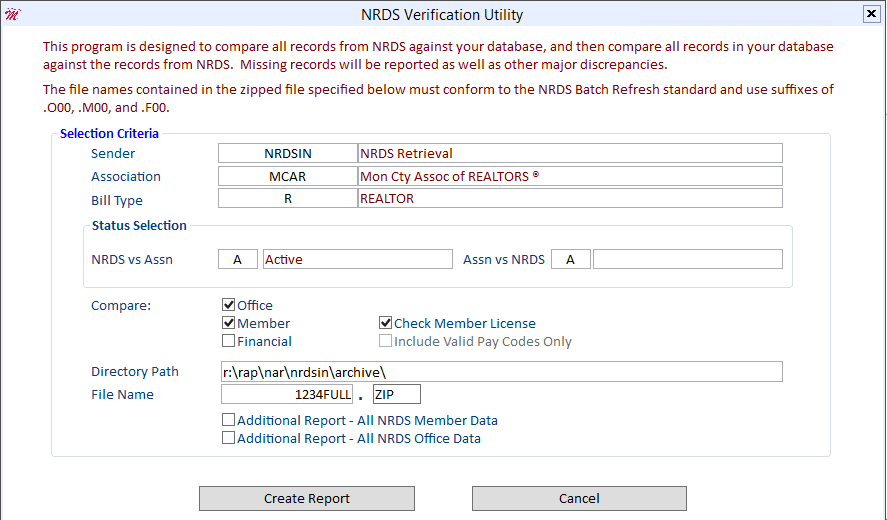
Member Type, Billing Type, and Office Type Cleanup
It is a good idea to clean up old, unused billing types, member types, and office types. Membership staff can be confused when selecting member, billing, and office types for current, active records if these tables are full of old, unused options. You can generate printouts of these tables, and then run the Change Member Billing Type and Change Office Type utilities in order to fix any member and office records that have been assigned old, invalid billing types and office types. Once this is done, a Cloud AMS support representative can delete the now unused member, billing, and office types.
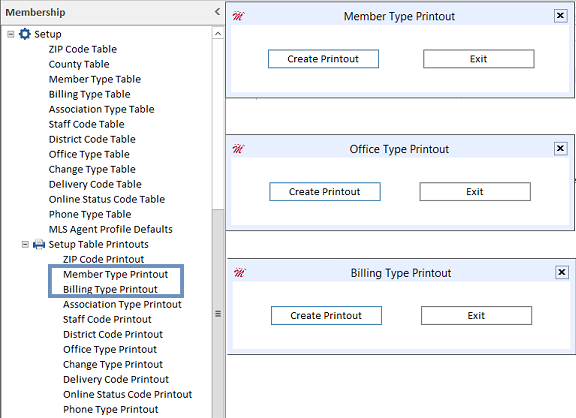
Use these reports to determine which types are no longer used. For example, let’s say that you no longer use billing type AF1, but there are 200 old, inactive member records assigned to the AF1 billing type. Cloud AMS would not be able to delete billing type AF1 from your system until you have moved these records to your current affiliate billing type. You can quickly and easily change AF1 to AFF by running the Change Member Billing Type utility. Keep in mind that assigning inactive records to a billing type will not affect your membership counts. The process is the same with Change Office Type.
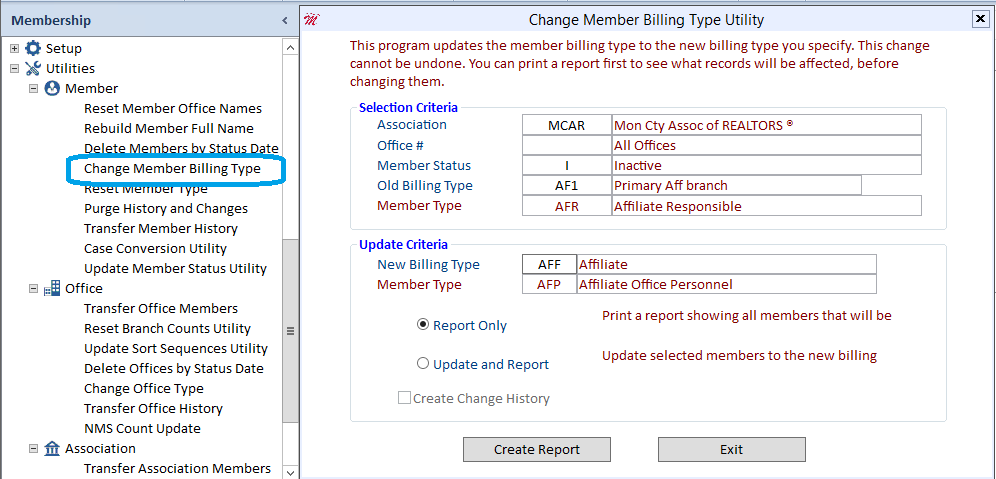
Once you have cleaned up all old records assigned to invalid billing, member, and office types, contact Cloud AMS support and ask us to remove these old types from your system.
Membership Counts Reports
The Membership Counts Reports should be run on a monthly basis so your association can track changes in membership trends. This report will also help you to see if members have been assigned to incorrect billing types. From the Billing Type field, press F5 to zoom and make sure that all billing types are selected.
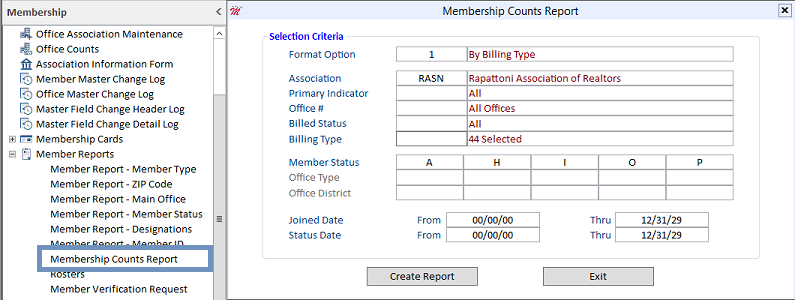
Utilizing these reports, tables, and utilities will ensure that your data is as clean and up-to-date as possible. Your reports, merges, and billings will run smoother and more efficiently.
Help is available for all of the programs listed above. Simply press the F1 key on your keyboard for detailed information about the program you are using.

