Updating Default Year – Preference and Defaults
With the start of the new year, you’ll want to perform some tasks that ensure your software is up to date with the proper defaults. The main setting to update is the “Default Year” field.
To access this field, you’ll need to navigate to the “Preferences and Defaults” form. Click in the Menu Search field and type “Preferences and Defaults” in the query. See below:
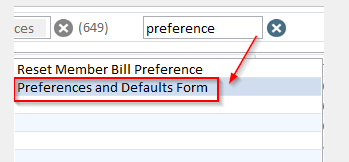
Once you open the form, enter “Modify” mode (Ctrl + m) and click on the “Default Year” field. Change to the appropriate year and press escape to save. That’s it!
As always, should you have any questions or concerns, please do not hesitate to contact Support at 1-866-730-7115 or by email at

