Reconciling Cash Account can be a bit intimidating and confusing, with proper setup and reports it’s a lot easier to reconcile. There are a few steps that can be done daily to ensure that all payments are properly accounted for, before reconciling.
Credit Card Log - sort by Approved = C, it’s a good habit to run this program to ensure that any transactions that’s in Check status completes the process.
Print Deposit Ticket program that details Cash and Checks that’s been received for the month. You can use this report to ensure or note down when the transactions have or have not been deposited.
NRDS Settlement Import program is use to automatically match the credit card transactions and places the appropriated Credit Card Fee with each payment. This can be done daily, weekly or monthly. It’s best to ensure that this process is done before processing your reconciliation or Month End procedures or running reports. This program uses the ACH Settlement from ECommerce.
NRDS Reconciliation Report program gives you the detailed or summarized total amount/payments based on the payment type, settlement date and/or ACH Settlement number including the fee.
Login to ECommerce – Organization Reporting Menu – Group Summary Report – select the dates you are working on. Take a screen shot of the Group Summary Report or you can copy and paste the information in Excel, so that you can see the details for each ACH Settlement. It will also make it easier for you to copy and paste the ACH number when you have to save each one using the Group Detail Report.
ACH Settlement Number – ECommerce reference for the EFT/Deposit to your bank account. Some banks use this reference on their bank statements.
Transaction Initiation Date – ECommerce’s date but not the actual EFT/Deposit date on your bank statement, most of the time the following business day is when you will see the deposit on your bank statement.
ACH Settlement Amount – Net amount for the board after the split and credit card fee. This is based on… Full payment of the member for example….
Visa payment of $637 less Split Account of $337 less Credit Card fee of $6.84 = Net of $293.16. (This same scenario displays on the Cash Receipt Register by Payment Type – Summary Reconciliation report.)
Now, you will have to save each settlement file to your work station and then copy it to the Cloud AMS folder. At ECommerce – navigate to the Group Detail Report. Enter the 1st ACH Settlement Number from your Group Summary Report or copy and paste from your spreadsheet. Click Save As, never open the file.
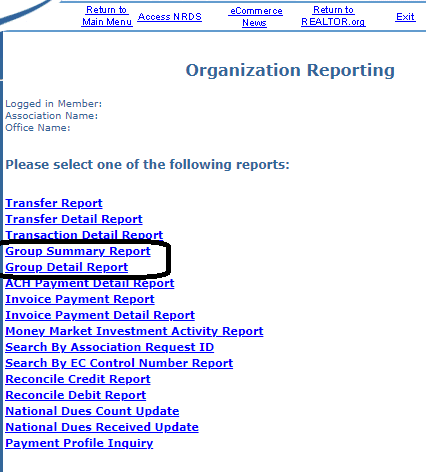
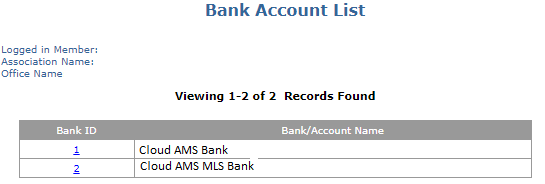
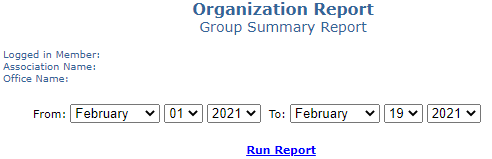
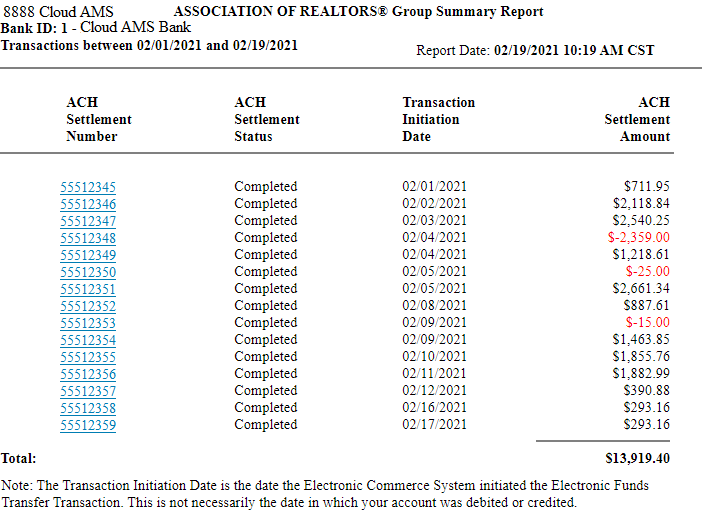
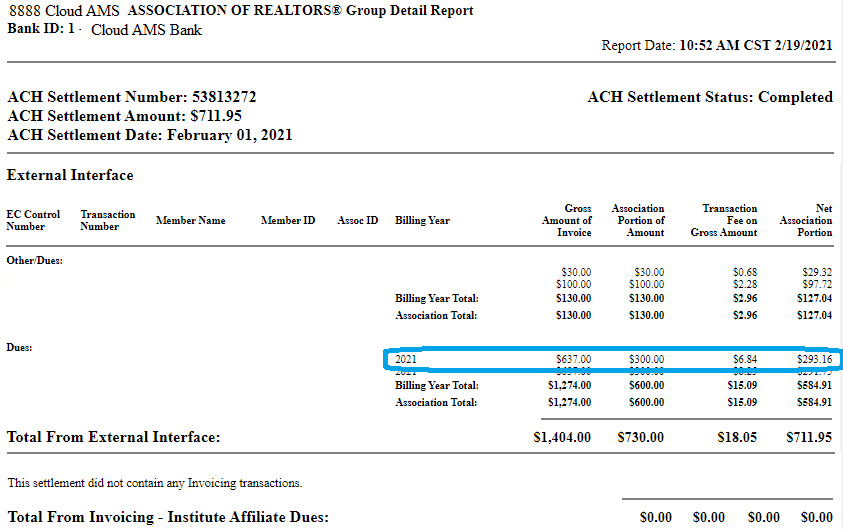
Once you saved all the ACH settlement to the Cloud AMS folder under your user name, you’re ready to import the files. On the search menu, type in NRDS Settlement import to launch the program. Double click on Select Import file box to open the file explorer where you saved the Ach files. Click on the first file to import and click Open, then click Update.
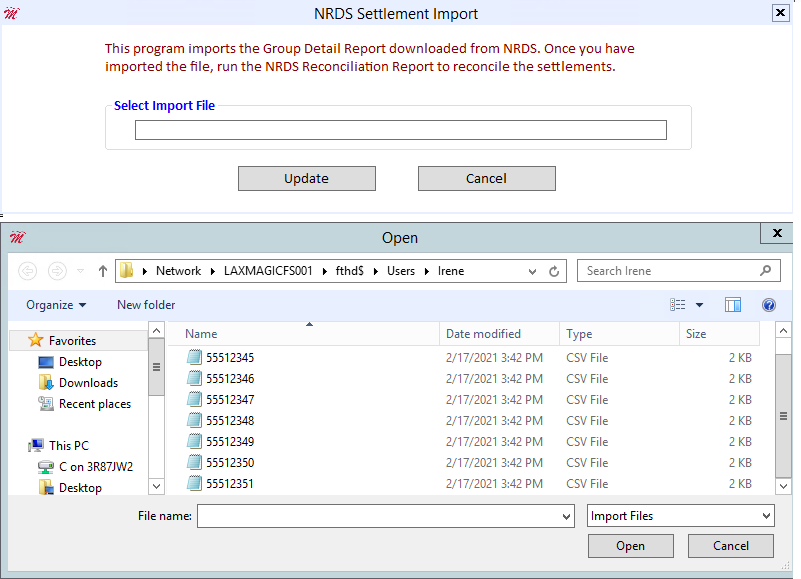
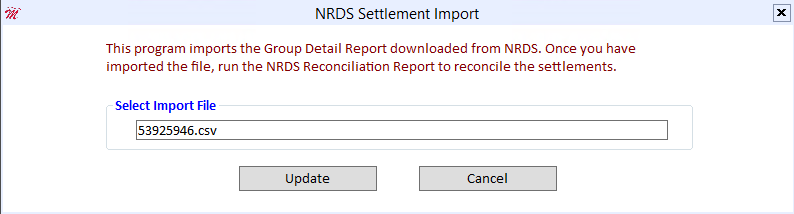
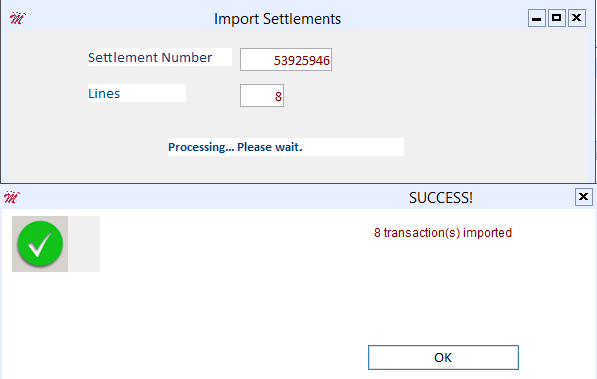
Once the file is imported, click OK. Do the same with the rest of the ach file. Double click on Select Import File box again, if the list of ach files does not display click Cancel and double click on Select Import File box again. Once everything has been imported, you can run the NRDS Reconciliation Report.
Select the G/L Company, Billing Group, and Payment Type. Receipt Date From Thru should be the range that you are working on. Settlement Date from Thru is best to leave as is. This will give you the opportunity to see any transactions that have not cleared thru the Receipt date that you are working on. Report options must be All to give you the total of Un-reconciled and reconciled transactions. You can run the report by Summary first so you will only have to look at each Total Settlement per page
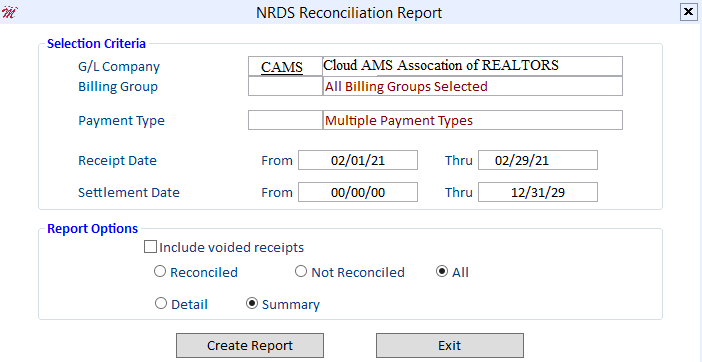
Once you run the program, the report below is the only report you will need to verify with your bank statement for any EFT/deposits from ECommerce.
1st page of the report shows any Credit card transactions that have not been cleared with ECommerce yet meaning they have not processed the EFT. In other words, they will be part of your In-transit deposits.
Then each page shows the total of each Settlement by Date. If you have your Group Summary spreadsheet or your bank statement, you can verify the Total Amount for Settlement Date: Net amount for each ACH. If there’s any ACH that did not balance with the report. It means ECommerce may have a transaction that is not processed on Cloud AMS or vice versa. Institute Affiliate payment was received by ECommerce and that transaction is not recorded in Cloud AMS. You can take note of that so that you can create the journal manually on your Accounting software.
The last page of the report will show the total amount of credit card payments received for the month.
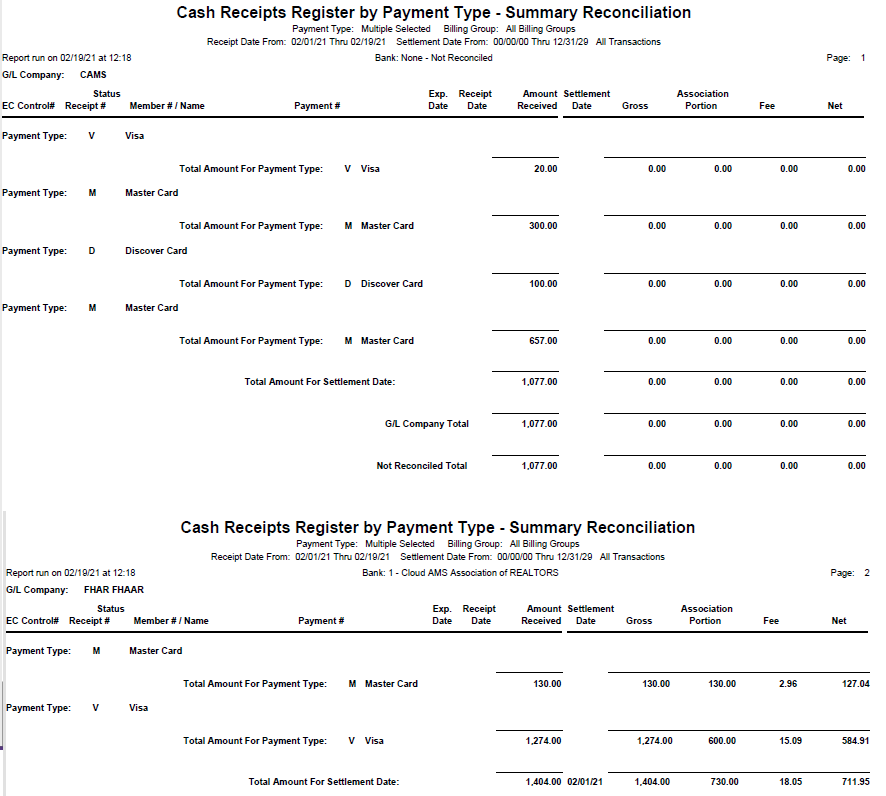
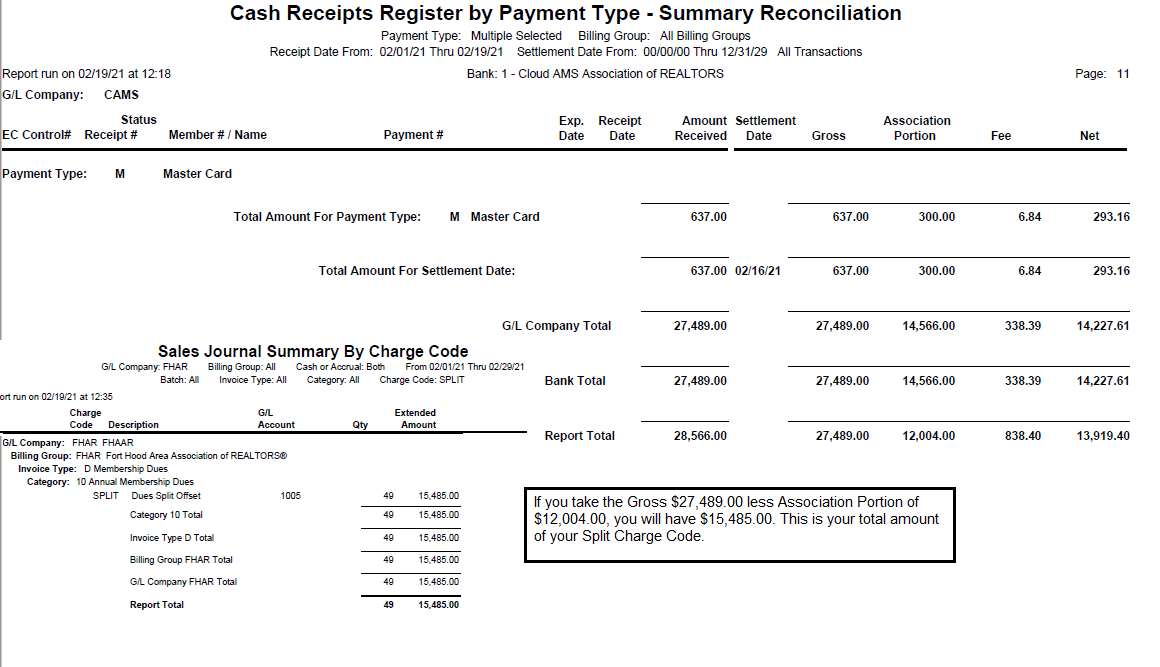
Description of some of the columns from these reports.
Amount Received - Report Total amount will be/must be the same as Cash Receipt Report for the month including Cash, Checks and Credit Card Payments. This amount is also the total Cash Account in Cash Receipts Update/Journal.
Settlement Date - Date ECommerce initiated the deposit to your bank account it is not the deposit date on your bank statement. Most of the time the deposit date shows on your bank statement the following business day. Take note of this date as it will help you determine the deposit in Transit for the month you are working on. A settlement Date that falls at the end of the month or on a Friday especially will be your In Transit for the month. With this sample document, pg 19 Total Amount for Settlement Date: 09/29/20 with Net amount of $16,017.46 will be the last deposit date on your bank statement. With that, Settlement Date of 09/30, 10/01, 10/02, and 10/5 Net amounts are your In Transit for the month of September.
Gross - Total of all Credit card collected for the month.
Association Portion - Total gross amount the board receives.
Gross minus Association Portion equals the total Charge Code for Split. It must be the same as the Sales Journal by Charge Code = Split. It is also the Cash Account total on Sales Update/Journal.
Fee - Total Credit Card Charges for the month to create a journal in your Accounting Software - debit Expense account and credit Cash Account.
Net - Total Cash Account expected to be deposited to your Bank Account for the month.
As always, should you have any questions about this article, please feel free to reach out to support at

