The following tools and procedures can help to better prepare your membership data to perform your annual dues billing?
- Data Verification Report — Located under Managers\Membership\Reports\Data Verification Report, this report is designed to show you circumstances that would make a member not qualify for billing, such as their status, their broker’s status or their office status.
- NRDS Verification Report — Located in the Data Exchange module (Managers\Data Exchange\Retrieve Transmittals\choose the Utilities tab, then select the NRDS Verification report), this report shows discrepancies between your database and the data at NRDS. This will assist you in ensuring that your active member and office counts match the counts in NRDS. This report is covered in one of our Cloud AMS Resource Center articles, please click this link for more information: NRDS to Magic Verification and Comparison Report.
- Update Billing Year in Charge Code — Please take the time to make sure the “Billing Year” in each dues\contribution Charge Code is set to the correct billing year. This is very important to ensure the ability to contribute to RPAC will be available in IMS.
- Verify Your Dues Split Setup — If you utilize the dues split function (Ecommerce Split), please take the time to verify that your invoice type for dues (e.g., D) is set to Y for Ecommerce Split. In addition, please check the billing group information form\adjustment fee detail section and verify it has the adjustment code of S and that there is a Charge Code listed.
In addition to the above checklist, there are many tools to assist you with your annual dues billing. Within Cloud AMS, there is an online procedure catalog designed to assist you in the step-by-step process of creating and posting your annual membership dues invoices.
Accounting Module – Billing Procedures
You will be presented with a screen that looks like this:
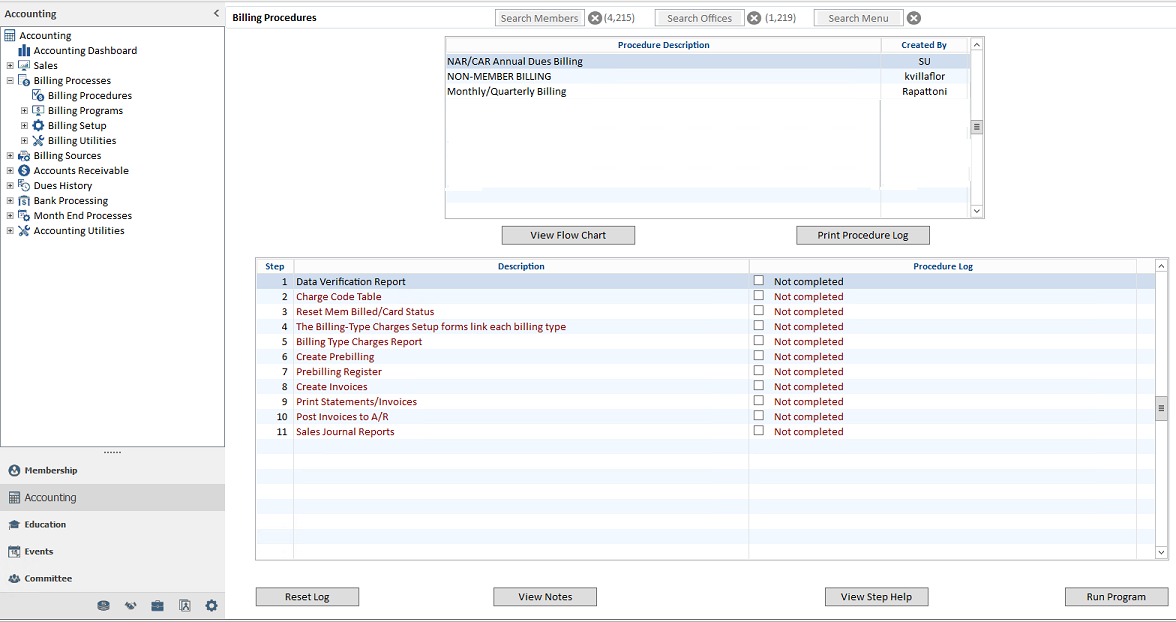
**Please note, your billing procedure catalog may look different if a Cloud AMS support representative has customized it to fit your needs**
Select the “Annual Dues Billing” catalog from the list of Procedures. Beneath the procedure, each individual step is listed.
As you complete each step, you check the box under the column that says “Procedure Log.” The “Not completed” text in this column will change to display your login name, as well as the date and time of completion. This is designed to give you an easy way to save your place if you have to stop and perform other tasks.
In addition to the procedure catalogs, Cloud AMS offers various statement and invoice examples located under the “Help” menu, then “PDF Manuals.” Please see below:
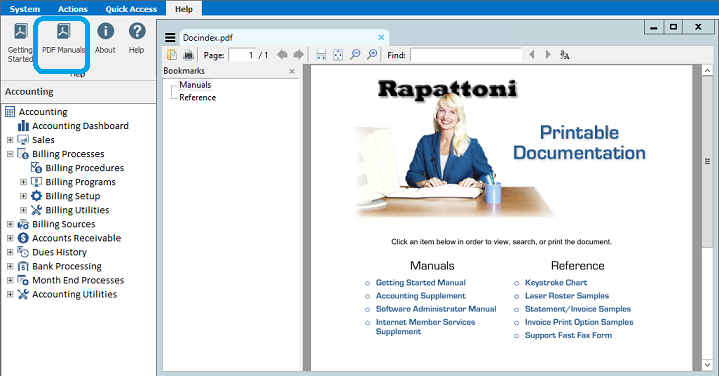
Once you click on the “PDF Manuals”, you will then see the Printable Documentations.
As you can see, there is a wealth of information available here. Click on the “Statement/Invoice Samples” or “Invoice Print Option Samples” links to view the samples.
For troubleshooting potential issues, there are two Cloud AMS Resource Center articles that may be of assistance. Please see the following links for information relating to common errors during the prebilling creation and printing of statements and invoices: Common Prebilling Issues and Common Print Statement/Invoices Problems
Lastly, if you require additional assistance, we can arrange a one-on-one telephone training for a fee. Please contact support if you would like to schedule this type of training.

