With Cloud AMS, you can create late fees for members who have not paid charges on time. The software creates late fees for invoices based on the way the invoice type is set up in the Invoice Type Table. Make sure that your association has set up late fee options for each appropriate invoice type before following the steps below. Feel free to contact Cloud AMS Support if you need assistance.
Write down the Invoice Type, Billing Group, and date range of the invoices for which you want to create late fees.
To create a late fee, the late fee charge code must have the same Invoice Type as the charges on your invoices. This will ensure that the members will have to pay both invoices.
We can also create Billing Procedures for late fees to ensure that each of the necessary steps are completed before you run the actual process.
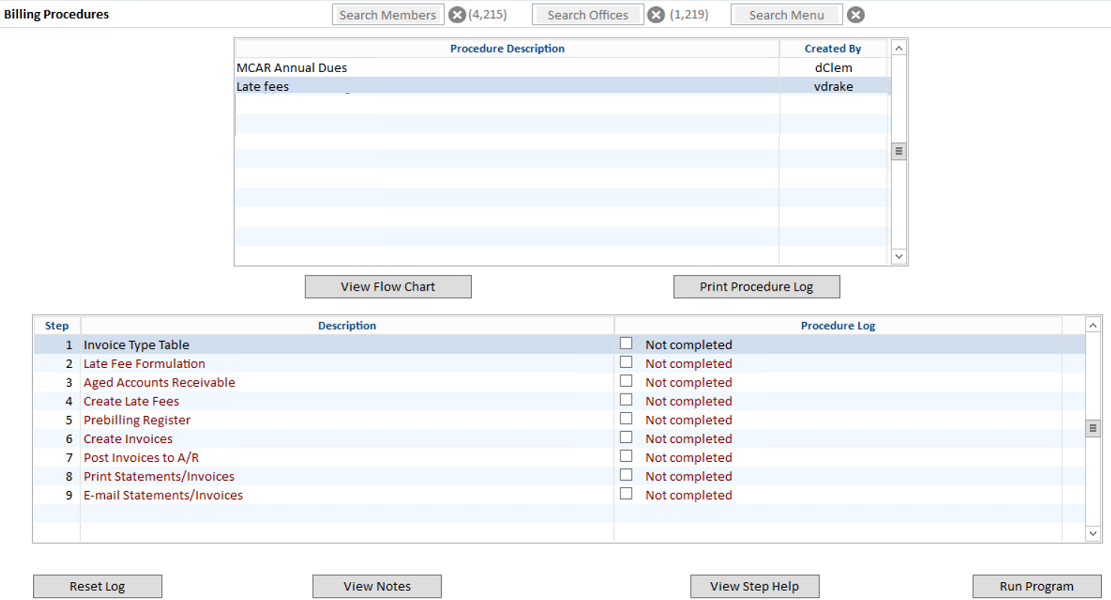

First, zoom to select the appropriate Billing Group (mandatory). Then zoom on the Status field and make sure that only those member statuses that you want to create late fees for are selected. If your association uses billing cycles, zoom on the Billing Cycle field and make the appropriate selections. The software automatically enters “Late Fee Billing” in the Prebilling Batch Reference field. If desired, you can modify this to be more specific.
In the lower section of the form, select the invoice types that you want to create late fees for. Specify the date range of outstanding invoices that the late fees apply to using the Invoice From Date and Invoice Thru Date fields. You can use the Receipt Thru Date field to create late fees even if a payment has been received but was not received before the date entered (this is only available if the Check Receipt Date option is selected in the Late Fee Table). When you finish entering all pertinent information, click the “Create Late Fees” button.
Now that you have created a prebilling batch, you can print a prebilling register and create invoices as you normally would. If you need assistance with any of these steps, please see the Online Help or contact Cloud AMS Support by phone at 1-866-730-7115.

