Did you know that you can check member/office records that were sent in previous NRDS transmittals? This allows you to make sure your membership information is being transmitted as expected and allows you to review and correct errors.
Communication > Data Exchange > Send Transmittals > Click the Check Results button.
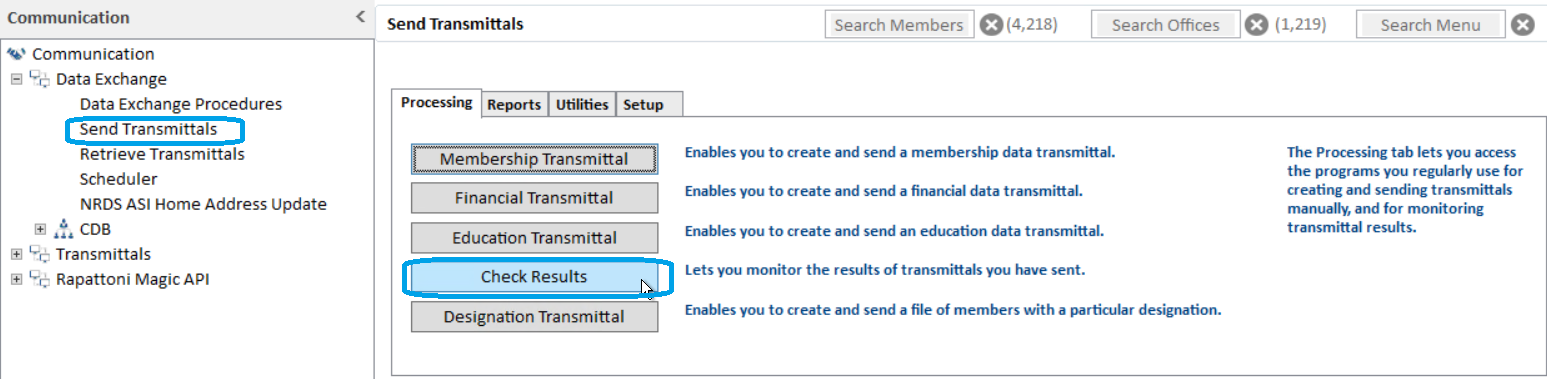
Click the Membership Detail Form button to access the Membership Transmittal Detail Form.
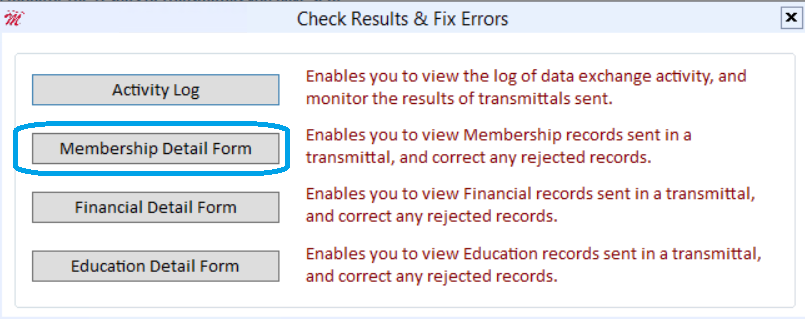
Receiver – Press F5 to zoom and select NRDS receiver.
Transmittal Batch – Press F5 to zoom and select the transmittal batch you want to check
Records Not Sent in Transmittal - Initially this section only displays records that were NOT sent in order to make it easier to find and correct errors. However, you can click the Show All button to see all of the records in this transmittal, including the ones sent successfully. (Note: The button toggles between Show All and Show Errors for your convenience.)
Notice that the record we have selected above has a Status of "E" for Error. This means that there is a problem with the record that must be corrected before it can be successfully sent in a transmittal.
The Transaction Message near the bottom of the form shows the error so that you can easily correct the problem.
Member Info and Office Info buttons allow you to go directly to the selected record, research the issue, and make corrections. Once the problem is corrected, press Esc until you return to the Membership Transmittal Detail Form.
Place your cursor on the "Status" field for the selected record and press F5 to zoom and select the "Fixed" status. This will allow the record to be included in the next NRDS transmittal.
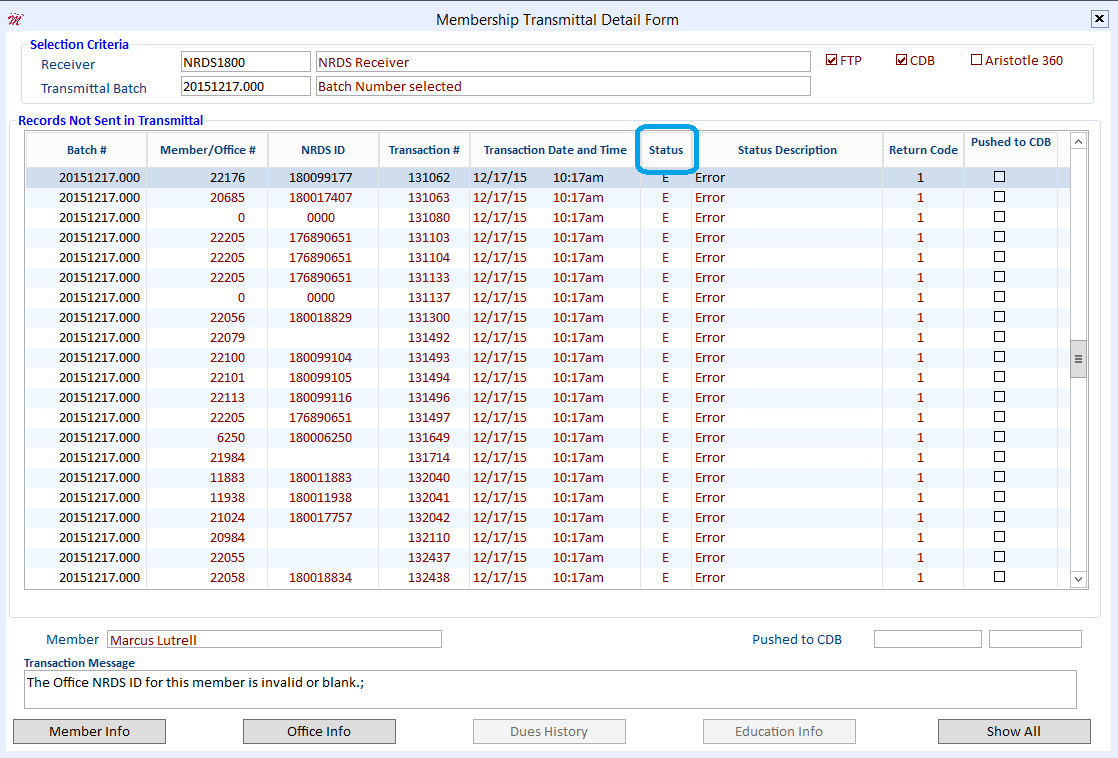
NOTE: You can find detailed information on this procedure in Help under "Fixing Data in Transmittals Sent Through Data Exchange.” Press F1 to access Help in Rapattoni Magic.

