| Title: | Reporting Code of Ethics Education Information to NRDS |
| Submitted by: | Rapattoni Magic Software Support |
| Issue: | How do I use Magic to transmit ethics education information to NRDS? |
For the second quadrennial period (2005-2008), the National Association of REALTORS® has established reporting requirements that the Point of Entry (POE) must adhere to when reporting Code of Ethics education information. If these requirements are not met, NRDS will reject your association's education transmittal file.
This article will discuss the following:
- Setting up the Data Exchange receiver
- Transmitting the data file to NRDS
IMPORTANT NOTE: NAR requires new and continuing members to be reported separately. New members are defined as those who join on or after 1/1/05. Continuing members are defined as those who joined on or before 12/31/04.
To set up the Data Exchange receiver
Managers > Data Exchange > Send Transmittals
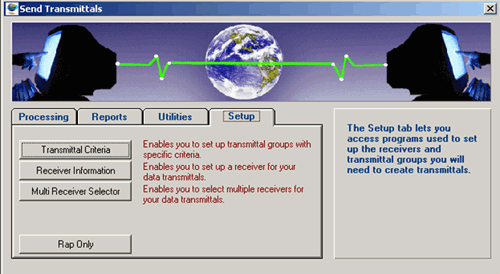
Click the Setup tab and then click the Receiver Information button. The Receiver Information Form displays:
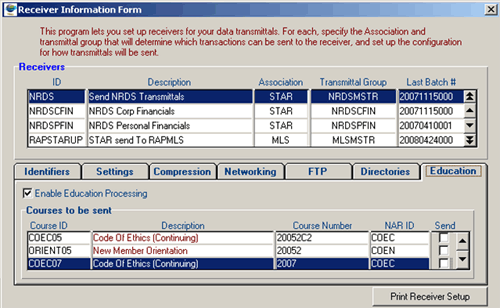
- In the upper area of the form, highlight the "NRDS" receiver.
- Press Ctrl + M to get into modify mode, then click the Education tab.
- From the Course ID field, zoom to select a year-specific ethics course.
- Enter the appropriate Course Number and NAR ID as required by NAR (see below). Note that the numbers and IDs are different for new members vs. continuing members.
- Repeat steps 3 and 4 until you have added all of the courses that you want to transmit.
- Finally, be sure the Send check box (on the right) is selected for all of the courses that you want to send to NRDS. Then, press Esc to save your changes.
New Members |
Continuing Members |
||||
| Year | Course Number | NAR ID | Year | Course Number | NAR ID |
| 2005 | 20052 | COEN | 2005 | 2005SC2 | COEC |
| 2006 | 20062 | COEN | 2006 | 20062C2 | COEC |
| 2007 | 20072 | COEN | 2007 | 20072C2 | COEC |
| 2008 | 20082 | COEN | 2008 | 20082C2 | COEC |
To transmit the data file to NRDS
If you have any questions concerning this utility, please contact Rapattoni Software Support.
Managers > Data Exchange > Send Transmittals
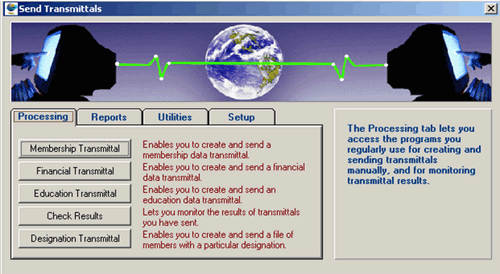
The Processing tab automatically opens. Click the Education Transmittal button.
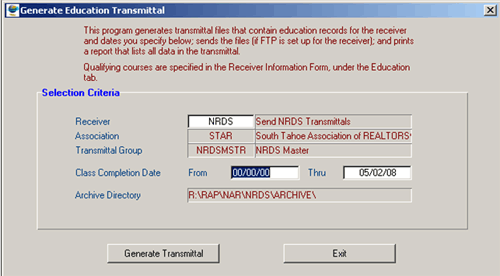
From the Receiver field, zoom to select the NRDS receiver (or type "NRDS" into this field). In the Class Completion Date fields, enter the completion dates that you want to transmit to NRDS. Finally, click the Generate Transmittal button.
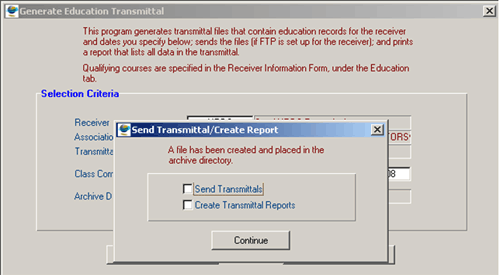
You will be prompted to specify whether you want to send the transmittal, create a report, or both. If you select Send Transmittals only, you will see a progress bar indicating that the transmittal file has been created and transmitted to NRDS. This option will not generate a report.
Be sure to select Create Transmittal Reports if you want to generate a report of the information being sent to NRDS, including any errors that may have been fixed or identified by Magic. These errors can include missing NRDS numbers and members who are no longer active.If you select both options, you will see the progress bar indicating that the transmittal file is being generated, followed by a prompt to create the education transmittal report.
You should receive a transmittal confirmation report from NRDS, similar to the ones you receive when you make membership modifications through data exchange. Contact Rapattoni Magic Support if you need further assistance.
