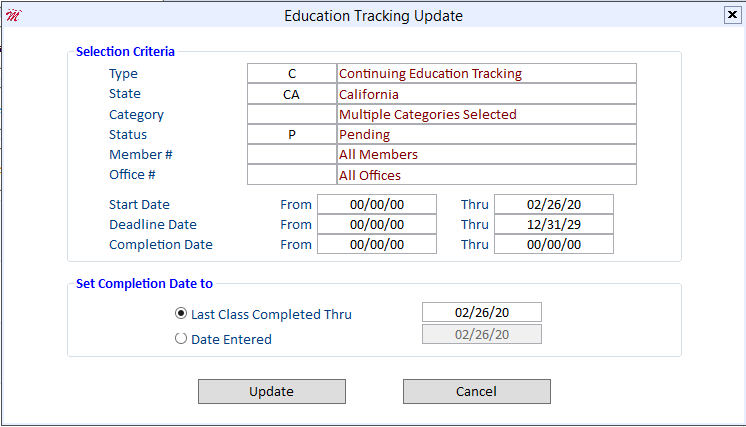If your association uses the Create Education Tracking Utility and the Education Tracking Update, you may occasionally notice that the Status field in a member’s Requirements Tracking Form does not change from Pending to Completed, as you would have expected.
In this article, we will discuss the four most common reasons this may occur:
Open the member’s Class Registration Form. The Attended (Y/N) field must be set to "Y," and Grade field must be P for passing.
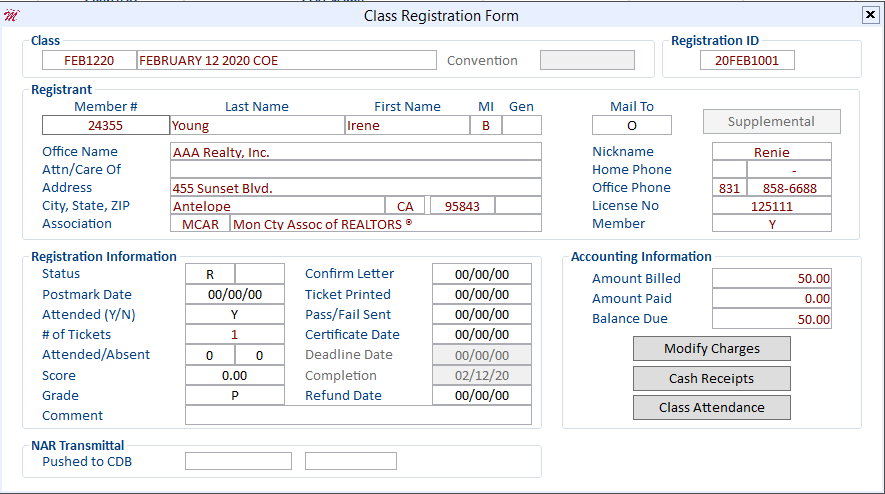
Verify that the Course ID associated with the Class ID has been set up in the Education Requirements Setup form. In the example above, Class ID "FEB1220 has a Course ID of 2020COE". Therefore, the 2020COE Course ID must exist in the Category COE9 on the Education Requirements Setup Form
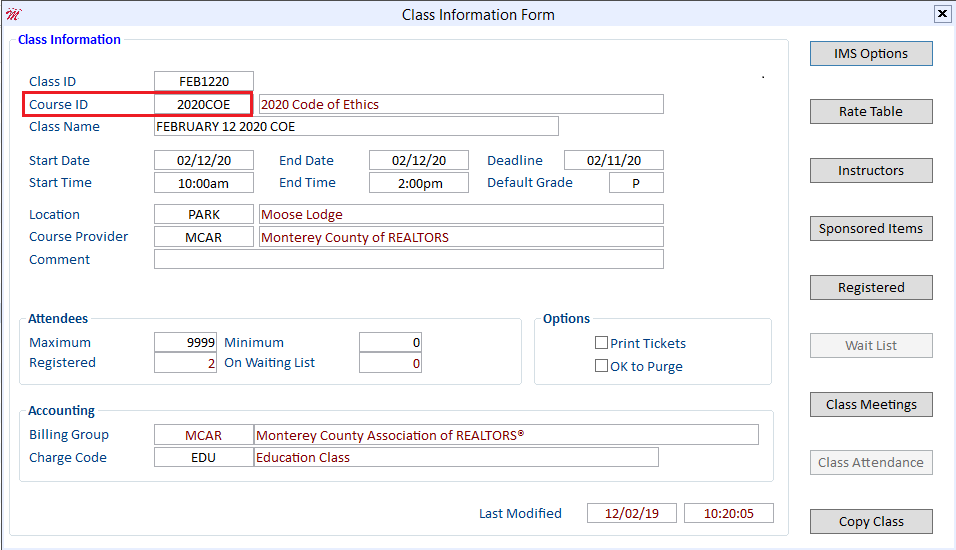
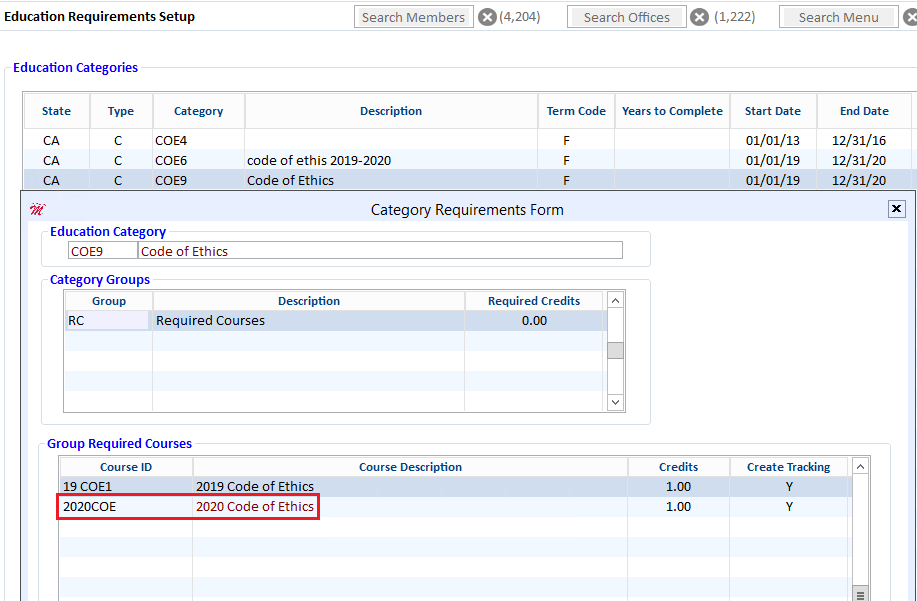
Open the member’s Requirements Tracking Form. Locate the Completion date field. If the Completion date has been manually updated, but the Status is still set to P, the Education Tracking Update will not update the member’s record. The Education Tracking Update only updates qualifying records when the Status field is set to "P" and the Completion field is set to "00/00/00." Modify the Completion date to 00/00/00 to have the system update this record.
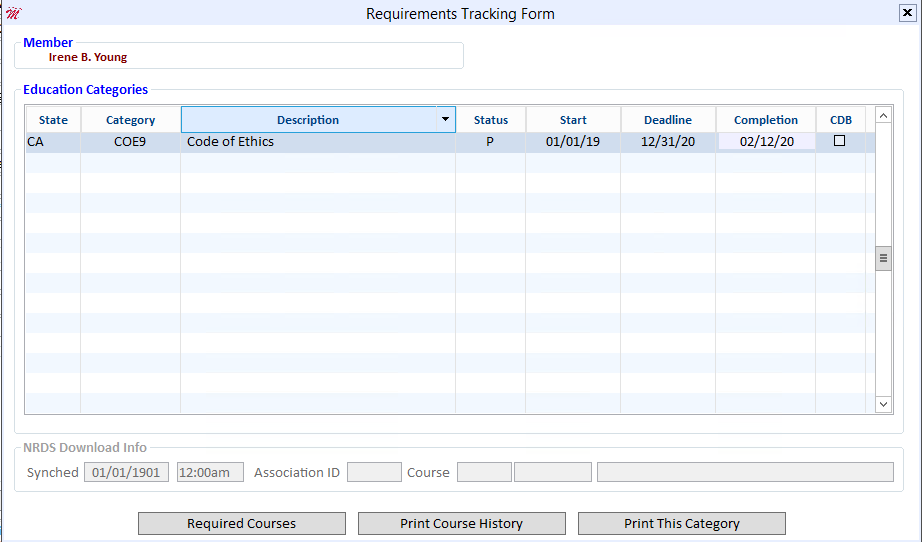
Review the criteria that you entered in the Education Tracking Update. Remember, you want the utility to modify the status for qualifying members whose status is currently pending (prior to running the update). Therefore, the Status field must be set to, because these are the records you want to change. Do not enter Completed in the status field, as this would cause the utility to locate only members whose status is already set to Completed.