| Title: | Generating Item Labels with UPC Codes |
| Submitted by: | Software Support |
| Issue: | How do I generate labels for my store products that have UPC coding? |
Creating labels with scannable UPC codes for your inventory items can be accomplished by running an inventory merge. To access the Inventory Item Labels merge follow these steps:
![]()
![]()
![]()
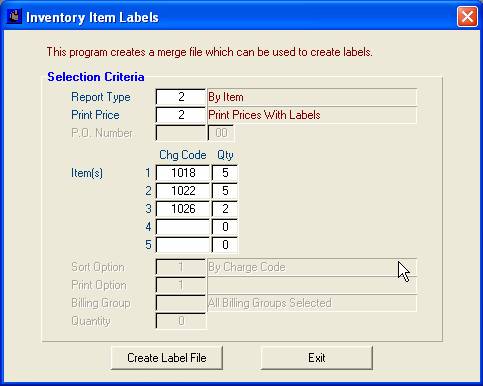
Labels can be run by purchase order number, by item, or catalog labels. This example shows criteria entered by item and allows you to select specific charge codes and quantities. Choosing the report type "Catalog Labels" would allow you to enter a sort option, print option, billing group and quantity.
Once you have entered your chosen criteria, click the Create Label File button. Magic will create a merge data file and place it in your designated word processing directory. A window will open that tells you the directory path and location of the data file.
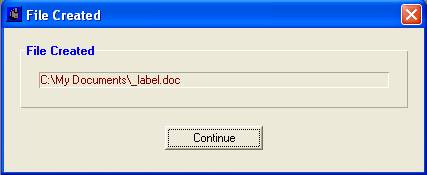
Next, open your label template in Microsoft Word and merge the data file. If you are unfamiliar with how to perform a merge you can access this information by clicking on Help, Documentation, Getting Started Manual and reading the Introduction to Rapattoni Magic Merge.
Please note that the label template provided by Rapattoni is compatible with standard Avery 5160 labels. If your labels do not have the bar code on them it is likely that your computer does not have the proper fonts installed. We have an excellent Magic Resource Center Article that instructs you on installing bar code fonts.

