| Title: | Exporting Rapattoni Magic Data Into Microsoft Excel |
| Submitted by: | Rapattoni Software Support |
| Issue: | How can I export data from Rapattoni Magic into Microsoft Excel? |
Do you ever have the need to export data from Rapattoni Magic? Our software allows you to export any merge data into Microsoft Excel. You can take advantage of this feature from any merge form and once merged, the data can be formatted any way you like.
To Export Data:
- The first step is to select and run the merge in Rapattoni Magic. Once you complete the merge, a file will be saved in your Magic users directory (e.g. C:/my documents). The data file will be stored in the appropriate merge file (_email.doc, _mail.doc, _fax.doc, etc.), depending on the type of merge you choose.
- Next, open up Microsoft Excel.
- Click on File and then Open. When the Open box appears on your screen, you will need to change the "Files of Type" to "All Files" in the drop down menu.
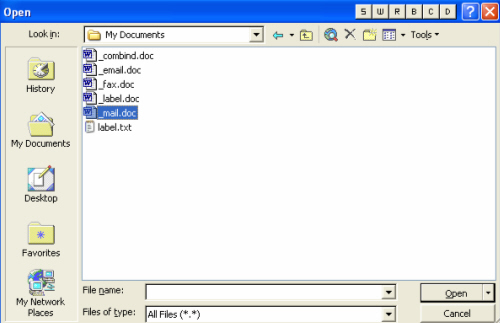
- Select the merge file that was saved in your Magic users directory (e.g. _mail.doc ) and click Open.
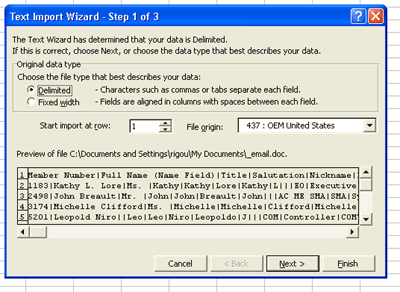
- When the Text Import Wizard box appears, select Delimited and click Next.
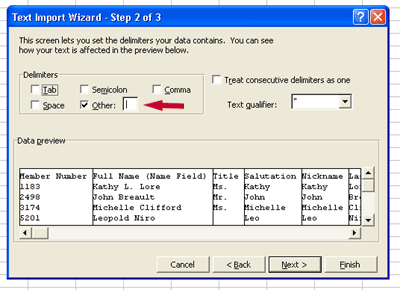
- In the next step, you need to select the delimiter. In most cases, the delimiter is the pipe delimiter (|). Check the "Other" box and type in the pipe delimiter (usually located above the Enter key on your keyboard)
- Click Finish to complete the process.
The merge file that you created is now in Microsoft Excel, and you now have the ability to sort the information, delete unwanted columns, modify data, etc. This feature gives you more flexibility and can be used as a very powerful tool.

