| Title: | Converting a Roster to a PDF |
| Submitted by: | Rapattoni Software Support |
| Issue: | How can I save a roster as a file instead of just sending it to my printer? |
Have you ever wanted to e-mail a roster or be able to save a copy of the roster to your computer? You might not know that you can do more with a roster than just print it. Actually, after the addition of Adobe Acrobat Distiller to your workstation and the completion of a few simple steps, your roster can be converted into a PDF (Portable Document Format) file. This roster PDF can then be saved, displayed on your screen or even e-mailed.
The process of converting a roster or other report to a PDF file does require the installation of Adobe Acrobat Distiller on your computer. This program comes bundled in Adobe Acrobat and can be purchased from the Adobe Web site at http://www.adobe.com/products/acrobatstd/main.html. Check with your office manager or IT person; they may even have purchased this software for general use in your office already.
Once Adobe Acrobat is installed on your computer, create your roster in the usual manner. When the printer dialog box opens, click Cancel instead of Print.
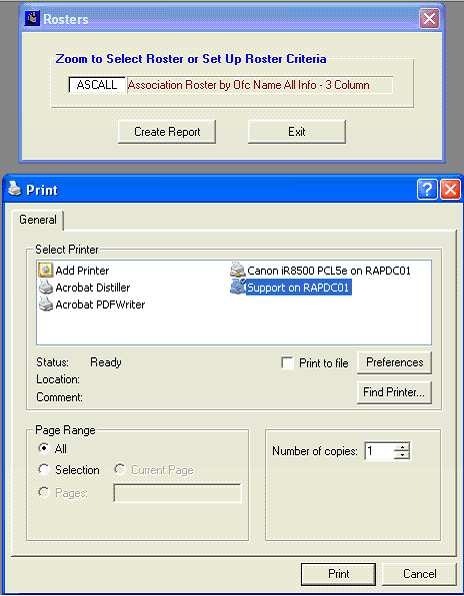
At this point, Magic has created a roster.txt file and placed it in the same directory that is used for your merge data files. If you do not know what directory is used for your merge data files, you can check in the User Setup Form. On the Word Processing Setup tab, locate your user ID and make a note of the directory listed; in the example shown below, files would be saved in the C:\My Documents\ directory.
![]()
![]()
![]()
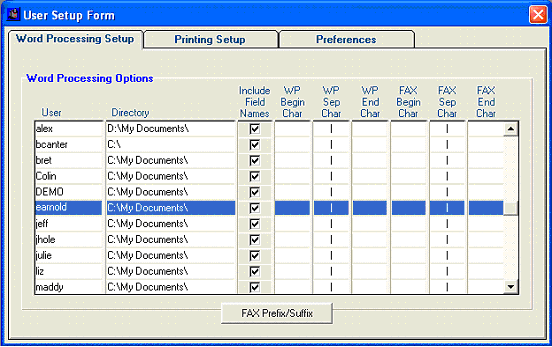
Next, use My Computer or Windows Explorer to open the directory and locate the file named roster.txt. Right-click the roster.txt file and choose Rename; then type roster.ps as the new file name. When you rename the file a warning message will display stating, "If you change the file name extension, the file may become unusable. Are you sure you want to change it?" Click Yes on this message.
Now that the file is renamed roster.ps, double-click the file. This will prompt Adobe Acrobat Distiller to open and automatically convert or, more accurately, distill the roster PostScript file into a PDF file.
You will notice that both files, roster.ps and roster.pdf, are now in your merge data directory. Delete the roster.ps file. At this point, you can rename the roster.pdf appropriately, making sure to keep the file extension of .pdf the same. For example, you might name your affiliate office roster affofficeroster.pdf.
Your roster.pdf file can now be e-mailed to your members or even to your webmaster for inclusion on your association’s Web site. You also have the added bonus of printing the file at your leisure, opening it to view on your screen or saving it to a disk.

