| Title: | Printing Membership Cards |
| Submitted by: | Rapattoni Software Support |
| Issue: | How can I print Membership Cards? |
Rapattoni Magic gives you the ability to print membership cards for your members in a few easy steps. These cards can contain important information (license #, NRDS ID, MLS ID, etc.) for the member and can be used as a reference card. They can also be used to help identify the member when they attend classes, events, or make purchases at the board store.
Membership Cards:
![]()
![]()
![]()
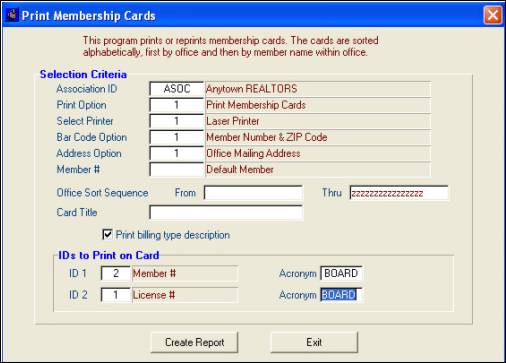
The software will print cards for members who meet the criteria you specify in the Print Membership Cards form. In addition, members must meet three other criteria:
• Billed Status = P (paid)
• Member Status = A (active) in the selected association
• Membership Card Status = Y (yes)
If a member does not match the above criteria, Rapattoni Magic will not print their membership card. After you fill in the form, click the Create Report button.
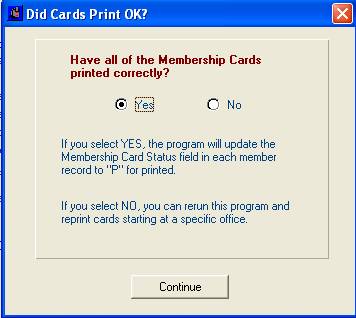
After the cards have printed, the above message will confirm with you that the membership cards have printed correctly.
Note: If there are members who do not meet the three criteria needed for printing membership cards, you can reset their membership card status using the Reset Member Bill/Card Status Update. (To access this program, choose Managers > Accounting > Billing Processes > Billing Programs > Reset Member Bill/Card Status.)

