| Title: | How to Run Print Preview Before Printing in Rapattoni Magic |
| Submitted by: | Rapattoni Software Support |
| Issue: | How can I preview a report before I print it in Rapattoni Magic? |
Are you tired of wasting paper printing entire reports when all you need is a few pages? Or perhaps you just want to view the report on your screen for reference purposes instead of printing it. Did you know that Rapattoni Magic allows you to preview your reports before you print them? The process of redirecting these reports is very simple and it will save you time and money. This feature can be used for any report or printout in Rapattoni Magic (excluding Laser Rosters). In the example below, we will use a basic member report to guide you through the process.
Print Preview:
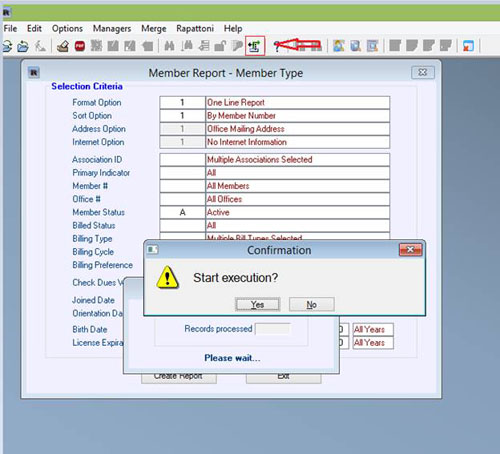
After filling in all the criteria that you need, click on the Create Report button. Now, before you click “Yes” to start the print job, you need to click on the Redirect button at the top of your screen (click the Redirect icon on the toolbar or hit Ctrl I on your keyboard).
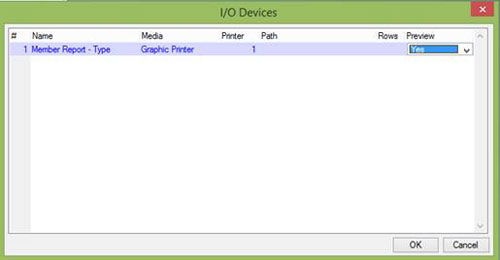
Under Media, select the “Graphic Printer” option, and under Preview, click the drop-down and choose the “Yes” option. Then click the OK button.
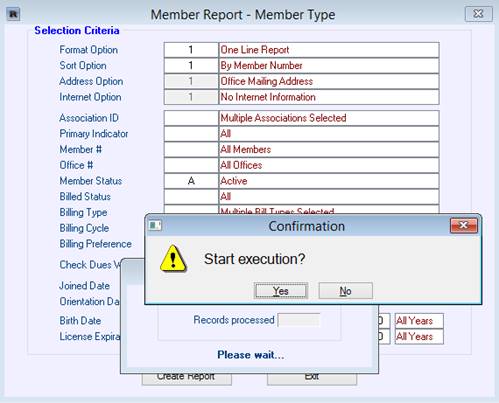
You are now going to see the above screen. Click the Yes button.
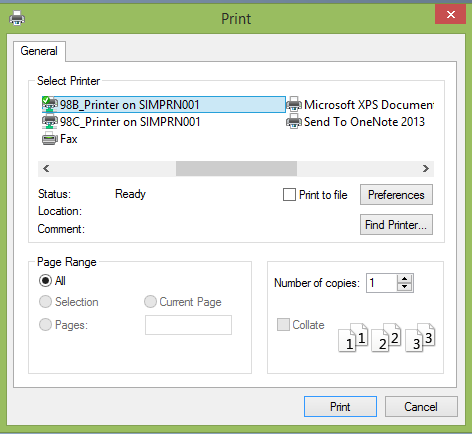
You will be presented with the prompt to select your print as if you’re going to print the report out. Don’t panic! This is part of the process. Click the Print button here.

Your report should now be redirected to your screen! If you wish to actually print this report from here, please click the Printer icon on the upper left portion of your screen. That’s it! If you have any questions or need assistance, please call our support center at 1-866-730-7115, or email us at

