| Title: | NRDS to Magic Verification and Comparison Report |
| Submitted by: | Rapattoni Magic Software Support |
| Issue: | How can I compare my membership database with the data at NRDS? |
As many of you know, NAR will run membership counts, by local association, directly from the NRDS system on April 1. These counts will be used to assess the amount each association owes NAR.
With this in mind, now would be a great time to run the NRDS Verification Utility to compare your membership data to the data at NRDS. After running the report, be sure to update any members or offices on NRDS that show as inactive in your database but active at NRDS. This will help you avoid getting charged for members or offices that actually never paid dues.
Step 1: Request a Batch Refresh from NRDS. NRDS will email the file to the key office contact that NRDS has on file.
- Go to the NRDS site (www.realtor.org) and log on
- Log on using your association NRDS Login and Password
- Click the "NRDS" link and then "POE connect to NRDS”
- Click "Batch Refresh" – do NOT use Batch Download
- Select the following criteria:
- Select File Type: Fixed Length
- Select Refresh Format: E-Mail the File
- Click "Refresh Now”
Note: NRDS will email the refresh data as an attachment to your Local AOR staff email address that is on file with them.
Step 2: Save the file. When you receive the file from NRDS, save it to the directory shown in the Directory Path field of the NRDS Verification Utility (this is usually the R:\RAP\NAR\NRDSIN\ARCHIVE folder, but your association’s setup may be different).
Step 3: Go to the NRDS Verification Utility in Data Exchange.
![]()
![]()
![]()
- Click the Utilities tab, and then select the NRDS Verification button. The NRDS Verification Utility opens.
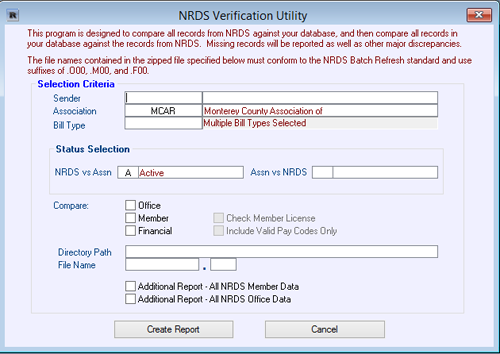
- Enter the following data:
Sender: NRDSIN
Association: Select your association - Select the Bill Types you wish to compare:
- NRDS vs. Assn: Zoom to select statuses you wish to compare *Note: Active will only show if you have members that are active at NRDS and not active with your local database
- Assn vs. NRDS: Same as above
- Compare: Check the options for Office, Member and Check Member License
- Directory Path: This is usually set to R:\RAP\NAR\NRDSIN\ARCHIVE; if a different path displays, be sure to save the file that you received from NRDS to that folder
- File Name: Use the file name provided by NRDS, such as 4850FULL.ZIP
This report shows you inconsistencies between your data and the data at NRDS.
This report compares the data in four ways, as follows:
NRDS vs. Association (Members)
The data on the left side is from the NRDS file and it’s compared to what you have in your database. This is showing you what NRDS has on file, and in what ways it does not match what you have in your database.
NRDS vs. Association (Offices)
The data on the left side is from the NRDS file and it’s compared to what you have in your database. This is showing you what NRDS has on file, and in what ways it does not match what you have in your database.
Association vs. NRDS (Members)
The data on the left side is from your database and it’s compared to what is on file at NRDS. In some instances, this report may be larger due to the fact that you may have numerous member types that you do not report to NRDS. This is normal.
Association vs. NRDS (Offices)
The data on the left side is from your database and it’s compared to what is on file at NRDS. In some instances, this report may be larger due to the fact that you may have numerous office types that you do not report to NRDS. This is normal.
If you need assistance running this report or interpreting any items on the report, please feel free to contact our AMS Support department at (866) 730-7115.

