IMS
IMS Accounts Receivable Batch Prefixes
Your Cloud AMS Internet Member Services (IMS) accounts receivable batches have a unique batch prefix that differentiates them from your local Cloud AMS in-house batches.
This IMS batch prefix can be used to create a maximum of 999 batches. Cloud AMS automatically assigns your IMS batches in sequential order daily, weekly, or monthly depending on your batch frequency setup.
If the number of batches exceeds 999, Cloud AMS will insert asterisks for the batch ID. It is very important to change the IMS AR batch prefix well before the system exceeds 999.
Any IMS AR batch IDs that end with asterisks will contain faulty data. Periodically check your Batch Form to monitor your IMS web batch ID numbers.
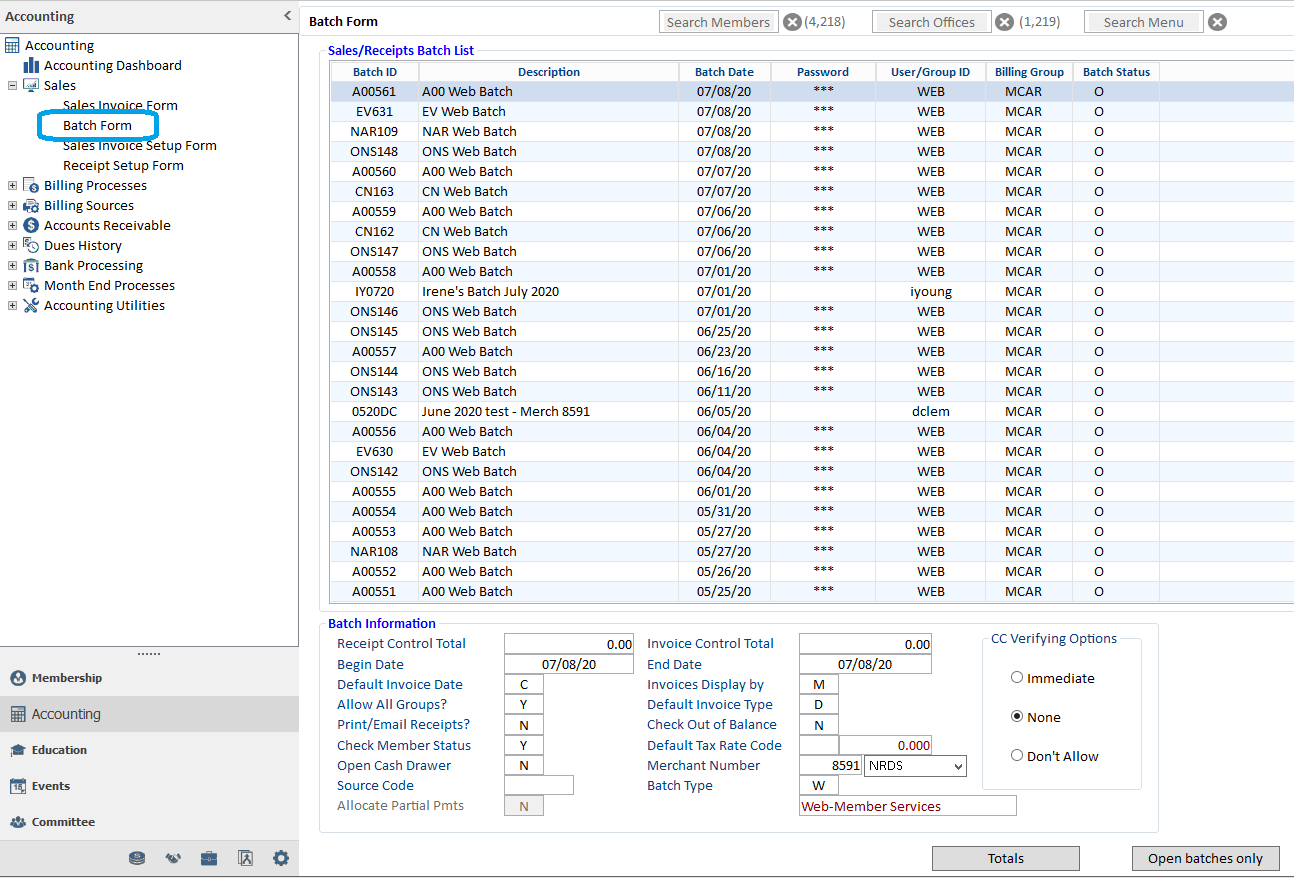
Once the IMS batch ID approaches approximately 980, it is a good idea to change the batch ID prefix.
Managers > Internet Member Services > IMS Setup Form > highlight the appropriate IMS Association and then click the Service button.

Click on the Service Code “AR” and then click the Accounting Setup button.
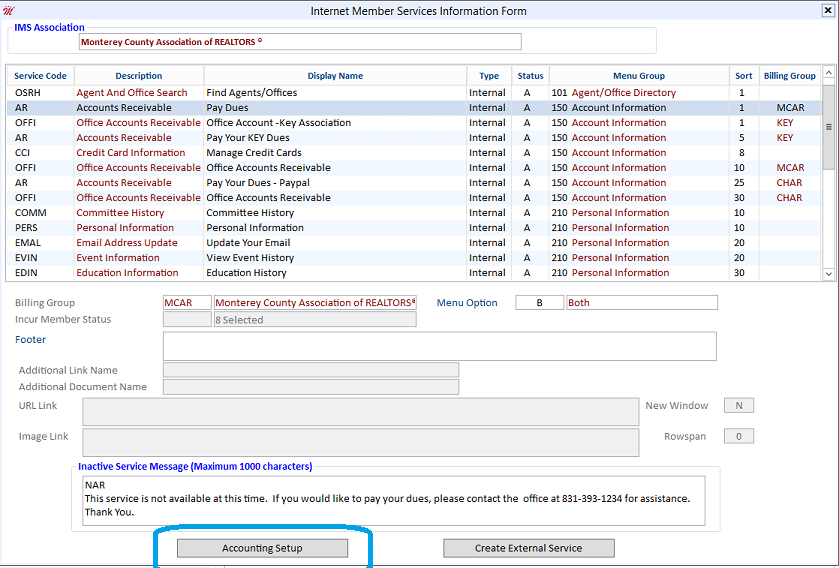
The Batch Prefix is assigned in the IMS Accounting Service Setup Form. Type in a new 2-digit or 3-digit batch prefix.
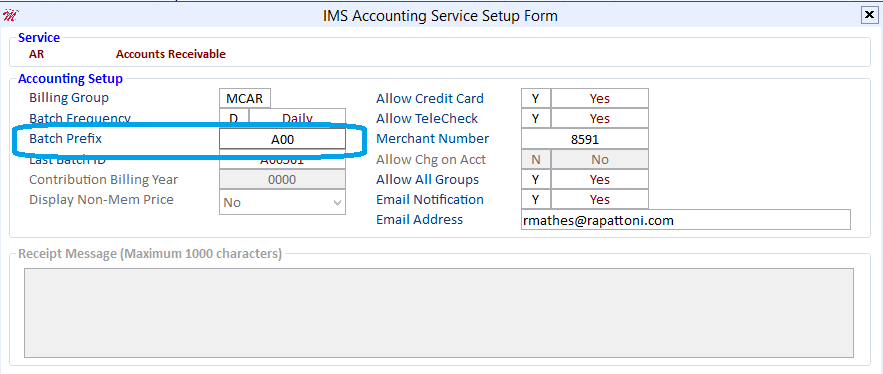
Note: Make sure to never assign the same batch prefix twice. It is a good idea to check all of your IMS services that have an accounting setup to verify that you are not using a batch prefix that is currently in use by another service.
IMS Dues Payment Instructions for Agents
| Title: | IMS Dues Payment Instructions for Agents |
| Submitted by: | Rapattoni Magic Software Support |
| Issue: | How can I instruct members who need help paying their dues through Internet Member Services? |
Although each association's processes may differ slightly, there are some basic instructions you can provide to your members who need assistance paying their dues through Internet Member Services (IMS). We encourage you to customize the following article to meet the needs of your members.
To pay your dues online through Internet Member Services (IMS)
Log on to IMS, as you normally would. Once you are logged on, click the Pay Your Account tab to view your outstanding invoices.
Select the invoices that you want to pay by clicking the corresponding check boxes on the right side of the page. Then click Choose Payment Options.
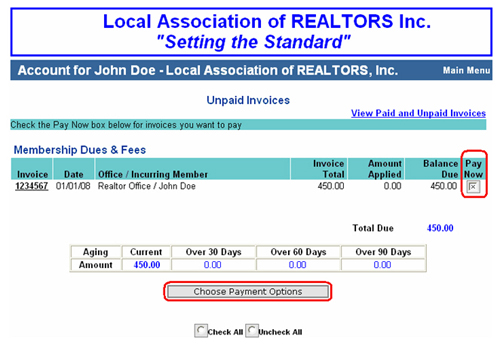
A suggested voluntary contribution, such as RPAC, may automatically be included. At this point, you have the opportunity to modify this amount, if desired. If you wish to change the amount from the suggested value, click Modify.
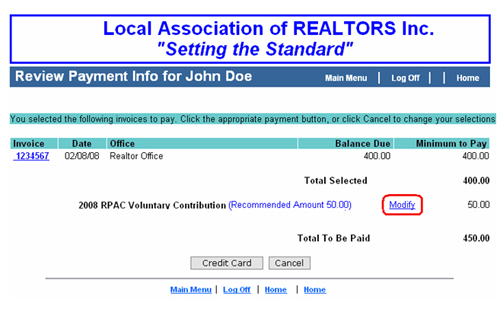
Change the amount in the pop-up window that displays, then click OK.

Your Payment Information page redisplays with the updated amount. Next, select your method of payment, such as Credit Card.
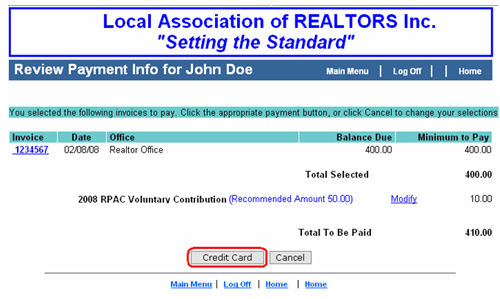
Enter the payment information, then click Submit.
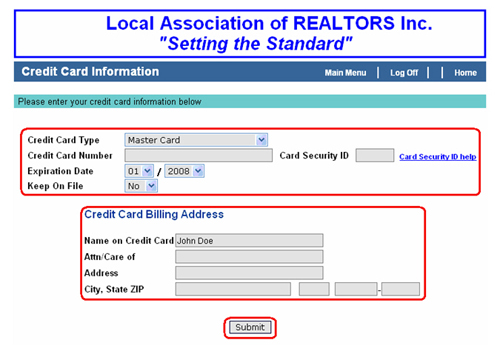
If a member encounters a problem when trying to process a payment, please do not ask them to contact Rapattoni Magic Support directly. A member of your association staff should gather details about the issue and contact us for assistance at (866) 730-7115.
IMS Event and Education Comment Field Expanded!
| Title: | IMS Event and Education comment field expanded! (Note: This is in version 10.1.07 ONLY) |
| Submitted by: | Rapattoni Magic Software Support |
| Version: | Rapattoni Magic v10.1.07 |
| Issue: | Is there a way to have a more lengthy comment field for IMS Event and Education registrations? |
Have you ever thought, "It would really be nice if the comment field in the IMS Event and Education registration section were larger"? Well now it is! This new "Description" field allows users to add HTML code, links, and pictures in addition to plain text. This newly added field gives you a 5,000 character maximum. This is very handy for providing a more detailed description of what the class\event is about.
In order to access this field, navigate to your class or event (class or event information form), then click the "IMS Options" button (see screenshot below).
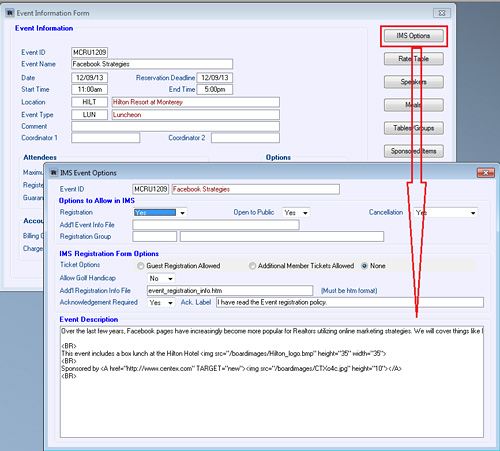
This is the form that you will access to enter your expanded description along with pictures or links.
Below is a screenshot of what this will look like in IMS:
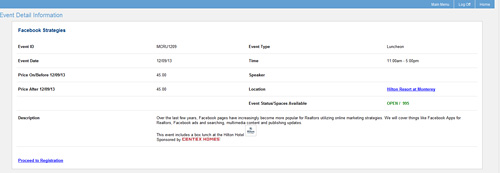
As you can see, the "Description" field shows not only the text, but also the picture and URL for Centex Homes. In order to utilize this feature, if you are not running our current version of Magic (10.1.07), please contact our support department to schedule an upgrade. As always, should you have any questions, please do not hesitate to contact support at 1-866-730-7115 or by email to
IMS Supplement Documentation
| Title: | IMS Supplement Documentation |
| Submitted by: | Software Support |
| Issue: | Where can I learn more about Internet Member Services? |
Rapattoni's Internet Member Services (IMS) is a powerful tool that brings many of your association’s services right to your members’ desktops. This optional module integrates with your Rapattoni Magic 8 software to allow members to manage many of their own membership requests via the Internet (such as keeping their contact information up-to-date, paying association charges, enrolling in a class or event, etc.).
Associations that have IMS need specialized documentation on how to run it, and such a document exists — the "Internet Member Services Supplement." Using this document you can learn how to customize, manage and refine the information that displays on your IMS Web site. You can view and print this document right from your Rapattoni Magic 8 software.
To access the Internet Member Services Supplement:
- Choose Documentation from the Help menu. The Printable Documentation menu willopen using Adobe Acrobat Reader.
- Under the heading "Manuals," click Internet Member Services Supplement.
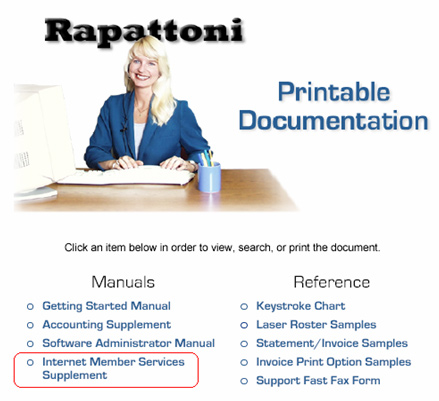
Keep in mind that Rapattoni’s customer support staff is here to help you set up or modify your IMS software. Additionally, the Magic Resource Center has a number of IMS articles for your reference.
For more information on obtaining an IMS integration for your association’s Web site, please contact
IMS Web Descriptions for Classes, Events and Committees!
| Title: | IMS Web Descriptions for Classes, Events and Committees! |
| Submitted by: | Rapattoni Software Support |
| Version: | Rapattoni Magic v10.1.07 |
| Issue: | How can I add a better description for a class, event or committee in IMS? |
Have you ever wanted to enter a longer description for a certain class, event or committee meeting? With our newest version of Rapattoni Magic, v10.1.07, it's now possible! **Note, you MUST upgrade to version 10.1.07 in order to use this feature.**
To enable this feature, you must navigate to the IMS Class Options (Managers > Education > Class Information Form > IMS Options), IMS Event Options (Managers > Events > Event Information Form > IMS Options), or Committee Meeting Form (Managers > Committee > Daily Meeting Query Form). Below is an example of the IMS Event Options form that has been set up to accommodate a longer event description:
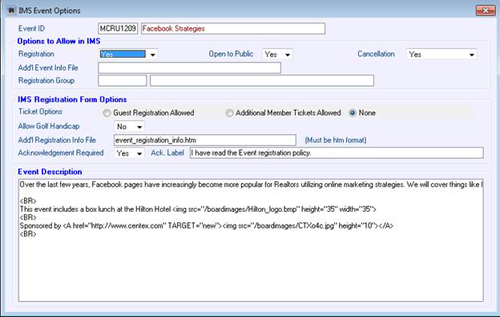
This example highlights the flexibility of adding HTML tags and pictures to customize the description even further! When the staff member logs into IMS to register for the event, they will see the full event description as shown below:
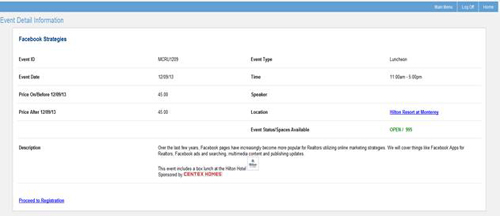
Please contact Rapattoni Magic Support at 1-866-730-7115 or

